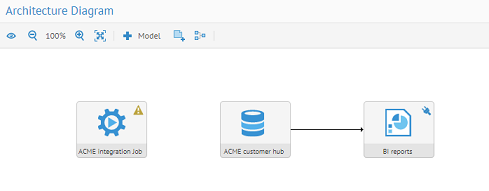Configuring the model connections in the configuration
Link ACME integration Job to the ACME customer
hub target model in the current configuration.
Before you begin
Procedure
Results
Did this page help you?
If you find any issues with this page or its content – a typo, a missing step, or a technical error – let us know how we can improve!