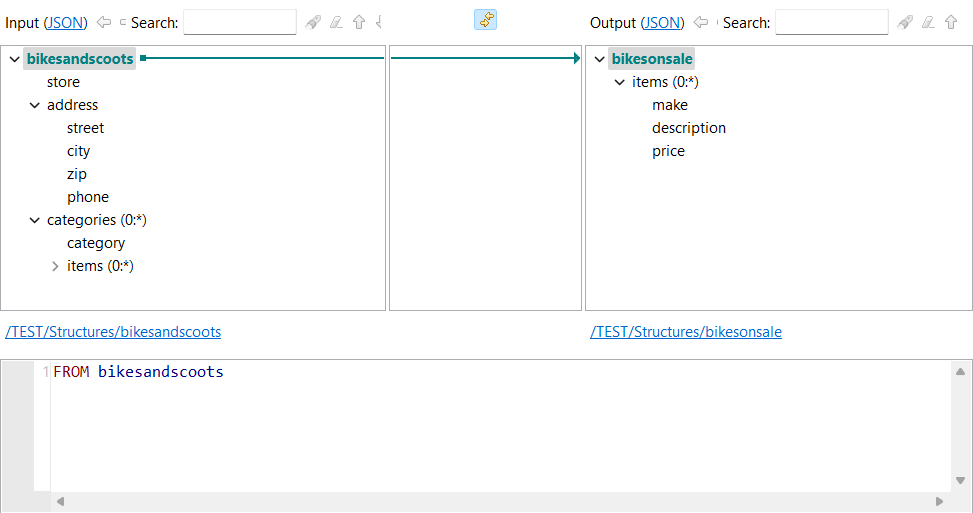You can see that the input
categories and
items elements are connected to the output
items element. If you click the output
items, you can see that the following expression was
generated automatically:
FROM categories
UNNEST items
This expression means that the map should produce one output
items element for each items element
in each categories element in the input. In the input file
used in this example, there are two categories that contain
three items each, so the output would contain six
items elements.