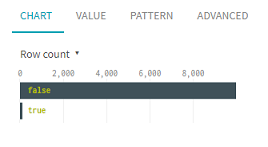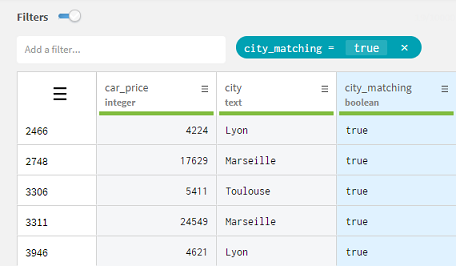Now that you have a way of knowing which rows match the regular
expression, you will be able to retrieve them all by creating a filter on this new
column.
Procedure
-
Click the header of the city_matching column to select its content.
In the data profiling area, on the bottom right of the screen, you can see
a horizontal bar chart showing the repartition between the
true and
false
values in the column. Point your mouse over each bar to display the exact number
of occurrences.
-
To create the filter, click the true bar.
You can see from the filter bar that the filter was applied on the
dataset, and customers data is only displayed if it matches the condition
previously set by the regular expression.
Results
With this filter based on several values,
you have isolated sales involving customers from the specified cities. However, out of
the five values you were looking for, only four were retrieved and it looks like there
is no row involving Paris in the dataset. So you will now check if the filter
potentially matches more rows beyond your current sample.