Applying functions on multiple columns
Rather than applying the same function to different columns one after the other, you can perform actions on several columns at the same time.
Let's take the example of a dataset containing several columns with date data, each of them set in a different format.
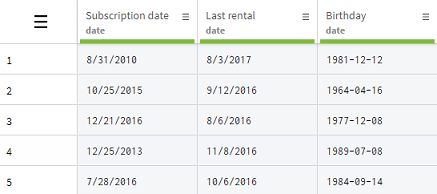
The different date formats used are the following:
- dd/mm/yyyy for the Subscription date column
- mm/dd/yyyy for the Last rental column
- yyyy-mm-dd for the Birthday column
You are going to harmonize the date format, and set these columns to the French standard: dd/mm/yy.
Procedure
Results
The date format for the three selected columns is now set to the French standard.
In addition, three new steps are added to the recipe, one for each column.
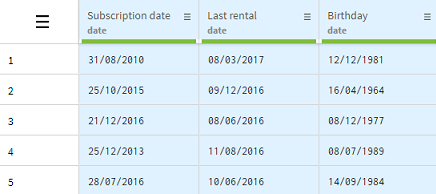
Did this page help you?
If you find any issues with this page or its content – a typo, a missing step, or a technical error – let us know how we can improve!
