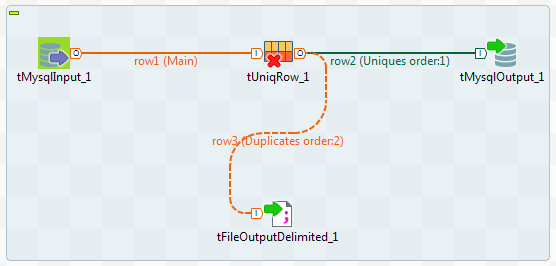Removing duplicate values
After analyzing the email and postal columns using simple statistics indicators, the analysis results show the number of duplicate records in the columns. You can generate a ready-to-use Job on the analysis results. This Job removes duplicate values in the selected column.
You can follow the same procedure to remove duplicates from the Email or Phone columns.
Procedure
Results
Duplicate values are written to the specified output database and file.
What to do next
You can follow the same procedure to remove duplicates from the postal column.
For more information on using the Profiling perspective to identify and remove corrupt, incomplete, or inaccurate data, see Data cleansing in the Talend Studio User Guide.
Did this page help you?
If you find any issues with this page or its content – a typo, a missing step, or a technical error – let us know how we can improve!