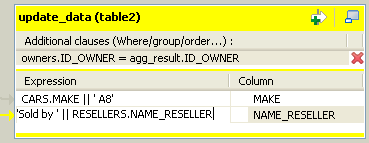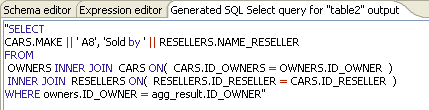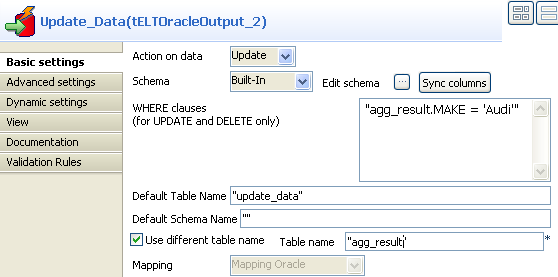Adding components
As described in Aggregating table columns and filtering, configure a Job for data aggregation using the corresponding ELT components for Oracle database - tELTOracleInput, tELTOracleMap, and tELTOracleOutput. Execute the Job to save the aggregation result in a database table named Agg_Result.
Information noteNote:
When defining filters in the ELT Map editor, note that strings are case sensitive in Oracle database.
Procedure
Did this page help you?
If you find any issues with this page or its content – a typo, a missing step, or a technical error – let us know how we can improve!