Preparing the SayHello use case for Provisioning
About this task
For the SayHelloService, in Talend Studio:
Procedure
- In the Repository, right-click a service and select ESB Runtime Options.
-
In the wizard, select the following check boxes:
- SAML Token as you are using the JAAS authentication.
- Use Service Activity Monitor
- Use Service Locator

- Once STS is enabled for the SayHelloService, publish it in the Artifact Repository.
- For the SayHelloConsumer, in Talend Studio, double-click the Job Designs to open it.
-
Click the Context view at the bottom of the window to
create your STS credentials.
Context variables depend on which environment you are going to deploy the consumer, and the STS credential might change depending on if you are in a development, testing, or production environment.Here you will add STS credentials for a development environment.
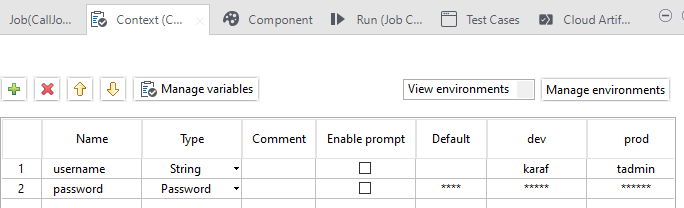
- Click Manage environments at the right of the Context view, and in the Manage contexts environments wizard, click Create... to add a new context and name it dev.
- The same way, create another context named prod.
- Back to the Context view, click twice the green [+] at the top, to add two new context variables: username with Type as String, and password with the Type Password.
- Leave the Default variable values empty, and for the dev variable, put karaf for both username and password, and for prod, use tadmin/tadmin.
-
Select the tESBConsumer_1 component in the
Designer view, and click the
Component view.
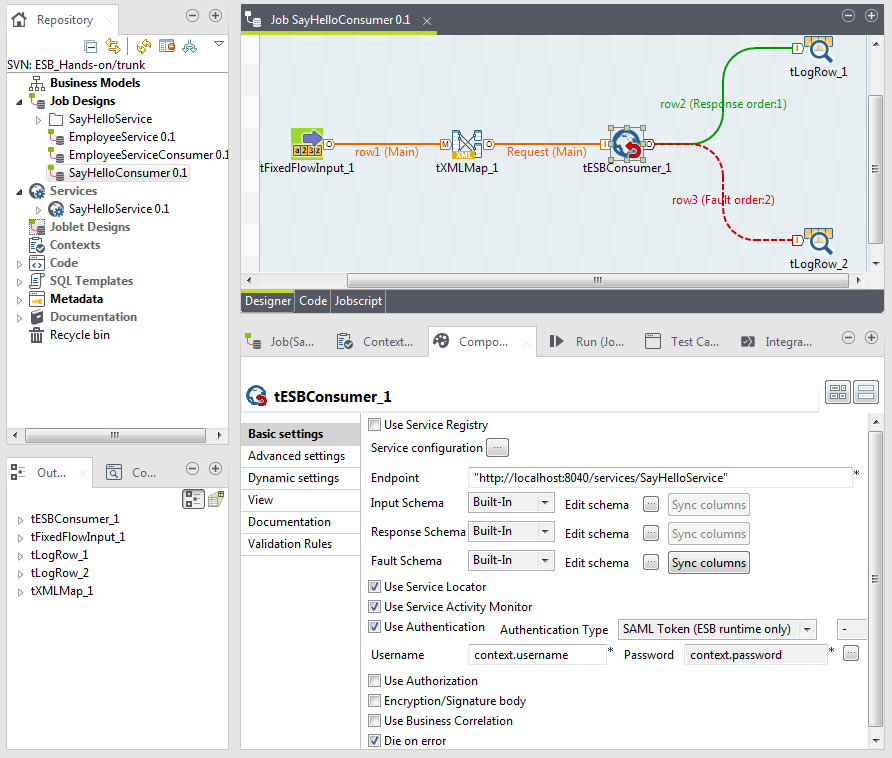
- In the Component view, select the Use Service Locator, the Use Service Activity Monitor and the Use Authentication check boxes.
- In the Authentication Type drop-down list, select SAML Token as for the service. A new drop-down list is displayed, select the - option.
- In the Username field, press Control+Space to access all global and context variables, and select context.username.
- In the Password field, press Control+Space, and select context.password.
- Once STS is enabled for the SayHelloConsumer, publish it in the Artifact Repository.
- Deploy the SayHelloService and the SayHelloConsumer from the Talend Administration Center.
- Once the SayHelloService and the SayHelloConsumer are published in the Artifact Repository, go to the ESB Conductor to deploy them to your Talend Runtime Container.
- In the ESB Conductor, click the
Add button on the top, select Task in the list and fill in the Conductor task form that is displayed to the
right:

- In the Label field of the Metadata area, name your service deployment task. Here: SayHelloService to deploy the SayHelloService.
- In the Feature area, click the
Select Feature button to open the
Select artifact from Nexus repository
wizard that will help you fill in the following fields of this
area.

- In the Repository list, select snapshots, browse to the SayHello Service feature and select it. Click OK and all the Service feature information will be filled in in the form.
- In the Type list, make sure Service is selected.
- In the Runtime Config area, select the container on which to deploy the Service in the Server list. Click Save and the Service deployment task will be displayed in the list.
- Click the Deploy button on the top and the Service will be deployed into the specified Talend Runtime Container.
- Repeat step 2 to 7 for the SayHelloConsumer this time, but select
Generic in the Type list:

- Once the SayHelloConsumer deployment task listed in the ESB Conductor, select it and go to the Config properties tab in the lower half of the
page:

-
Click the Add button to create a new property with
Name
context and Value
#{environment}.
context corresponds to the declaration of the context parameter expected as you added execution context to the SayHelloConsumer Job.
#{environment} corresponds to the declaration of the environment placeholder declared via the #{} syntax.
-
Click Save.
This way when you will deploy the consumer to the container, the configuration file that needs to contain the context parameter of the SayHelloConsumer Job will be automatically created: esb/container/etc/SayHelloConsumer.cfg.
- Click the Deploy button on the top and the Service will be deployed into the specified Talend Runtime Container.
Did this page help you?
If you find any issues with this page or its content – a typo, a missing step, or a technical error – let us know how we can improve!
