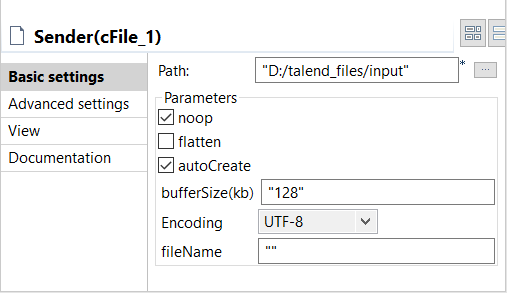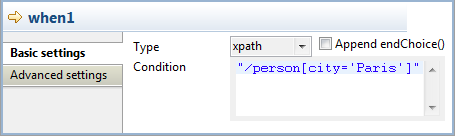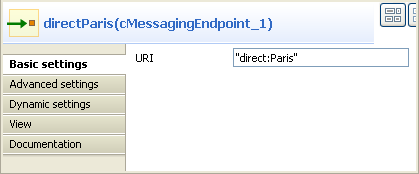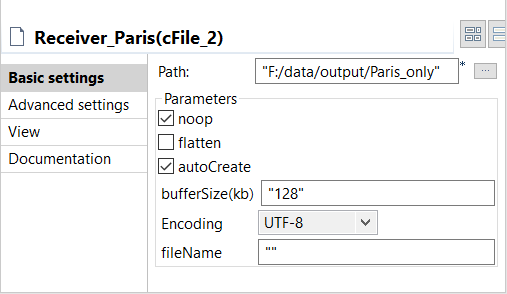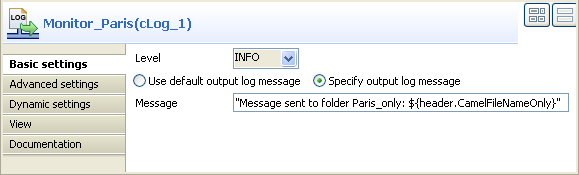Configuring the components and connections
About this task
The cMessageRouter component does not have any property as it filters and routes the messages from one endpoint to others based on the conditions set in its When connection(s).
Procedure
Did this page help you?
If you find any issues with this page or its content – a typo, a missing step, or a technical error – let us know how we can improve!