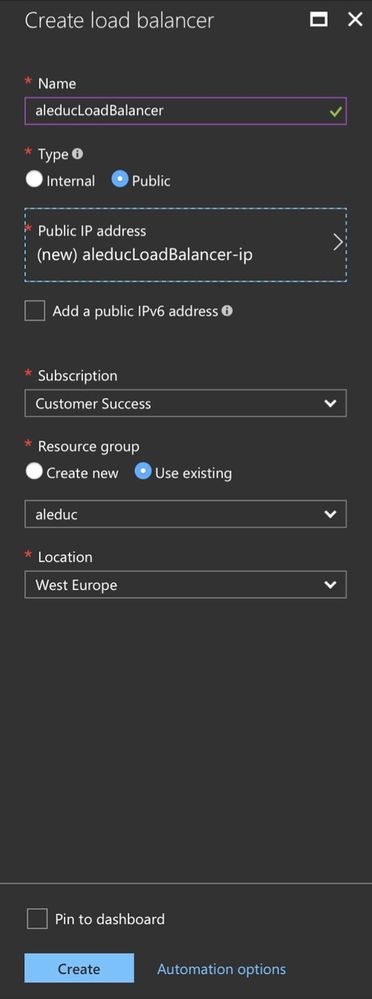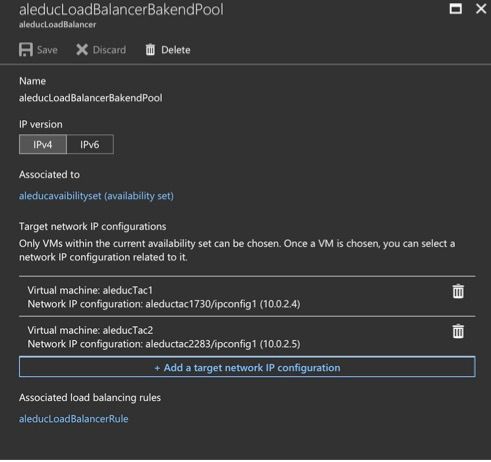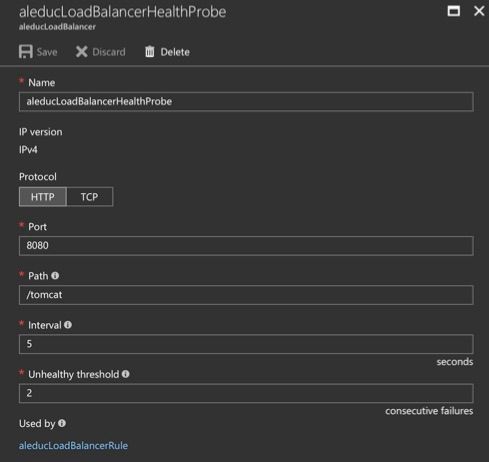Configuring Azure Load Balancer for Talend Administration Center
This section explains how to configure Azure Load Balancer to switch to the second Talend Administration Center if the first one is unavailable.
For more information, see Azure Load Balancer overview.
Procedure
Did this page help you?
If you find any issues with this page or its content – a typo, a missing step, or a technical error – let us know how we can improve!