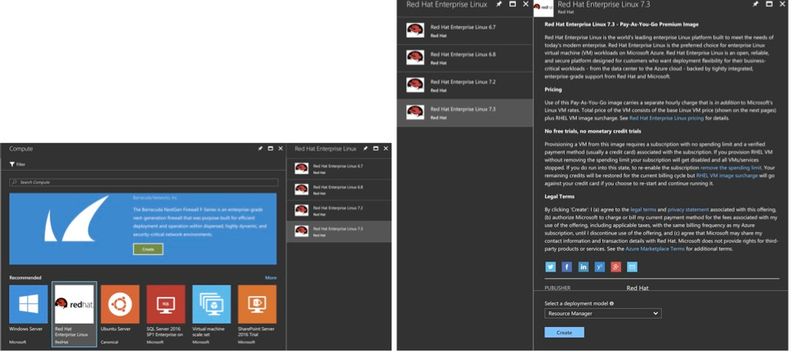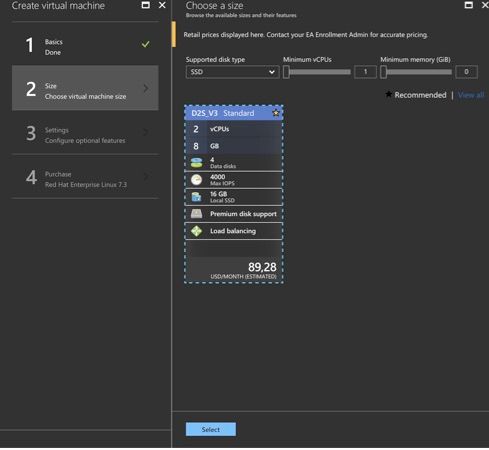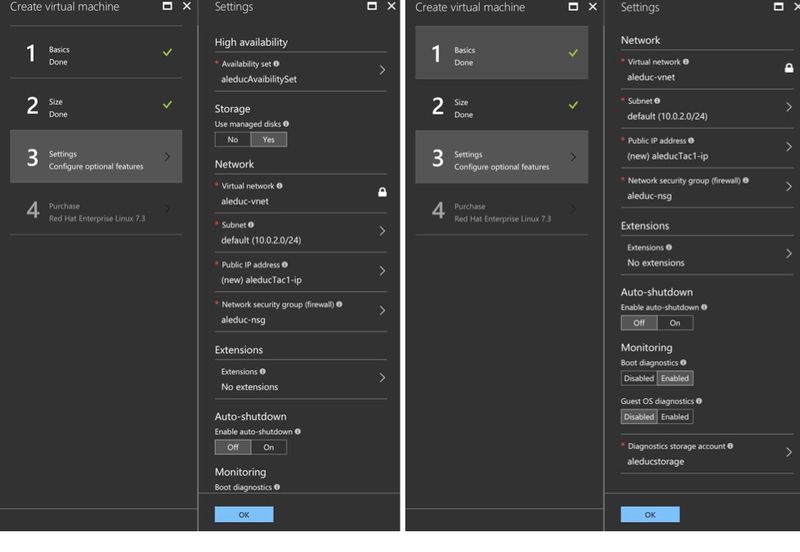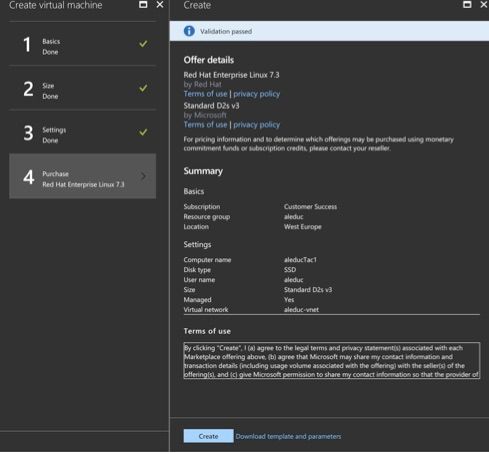Creating virtual machines with Azure for high availability of Talend Administration Center
This section explains how to create Azure Virtual Machines with a Linux Redhat
7.3.
Procedure
Results
The virtual machine is now running.
Did this page help you?
If you find any issues with this page or its content – a typo, a missing step, or a technical error – let us know how we can improve!