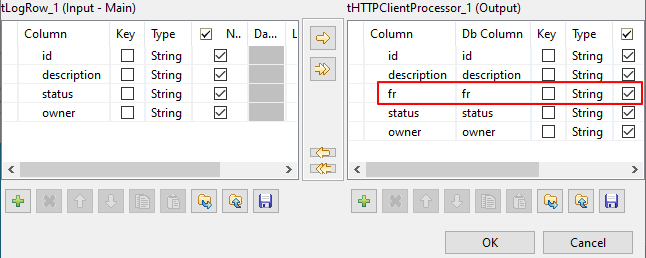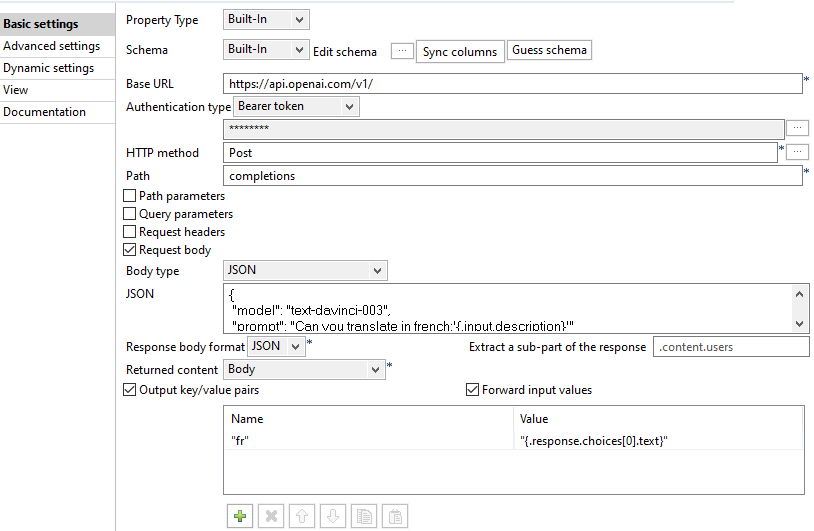Setting up the tHTTPClient_2 component
The tHTTPClient_2 component accesses the OpenAI GPT-3 model
text-davinci-003 for the French translation of the description
field of the received schemaExtensions entity data and passes the data to the subsequent
component.
Procedure
Did this page help you?
If you find any issues with this page or its content – a typo, a missing step, or a technical error – let us know how we can improve!