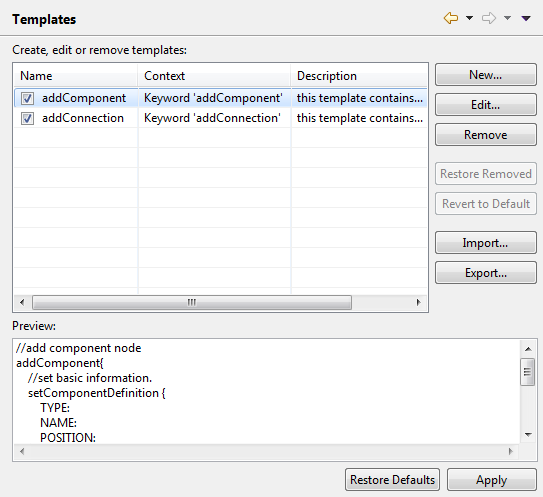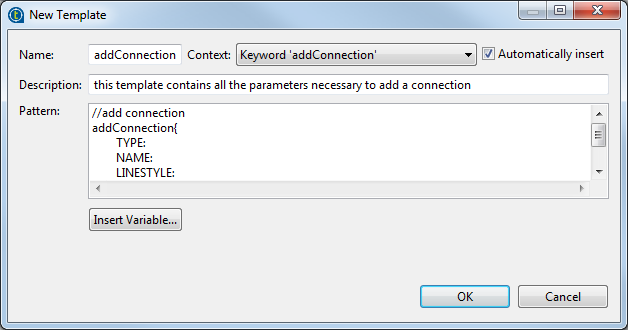How to create Job script templates
In the Preferences dialog box of Talend Studio, you can create and manage Job script templates.
To create a Job script template, follow the steps below.
Procedure
Did this page help you?
If you find any issues with this page or its content – a typo, a missing step, or a technical error – let us know how we can improve!