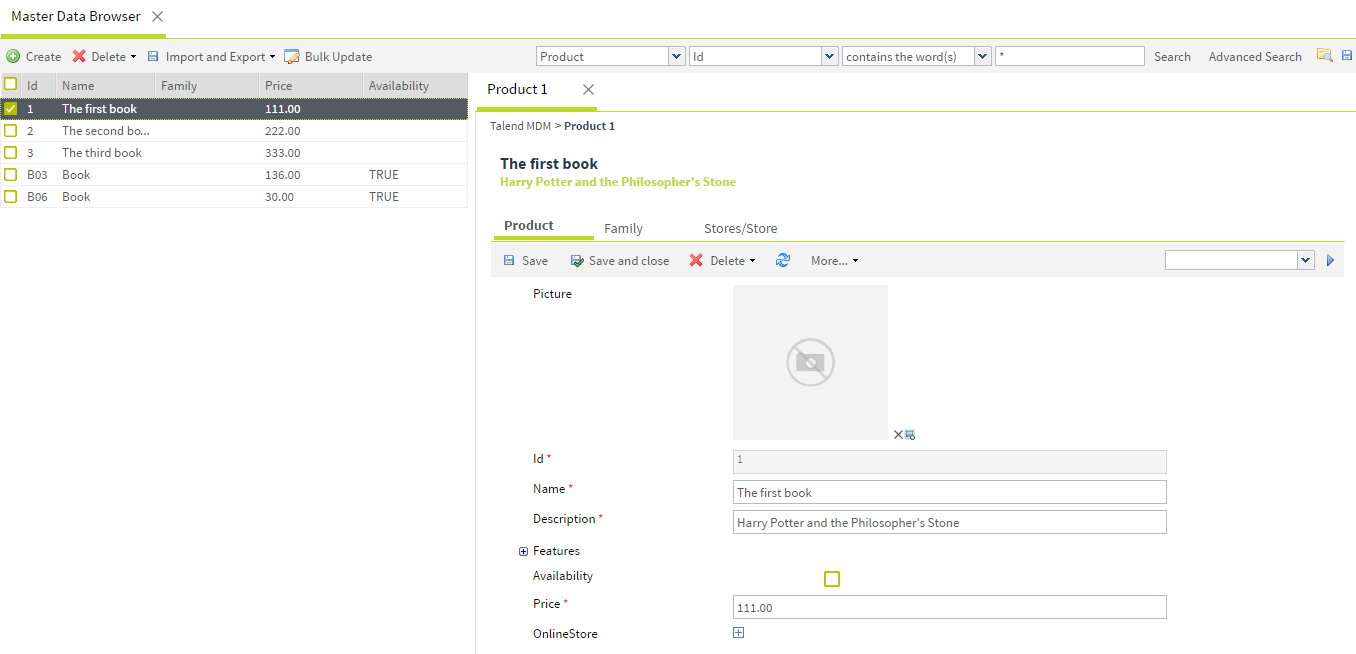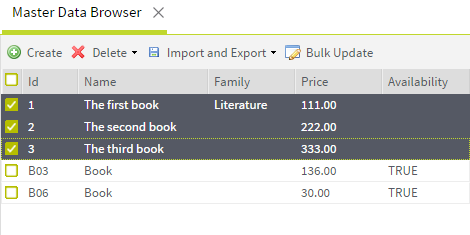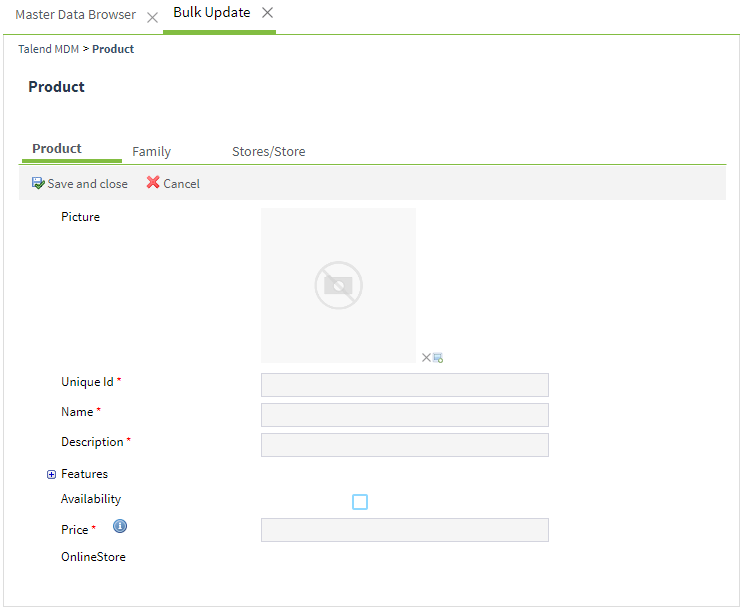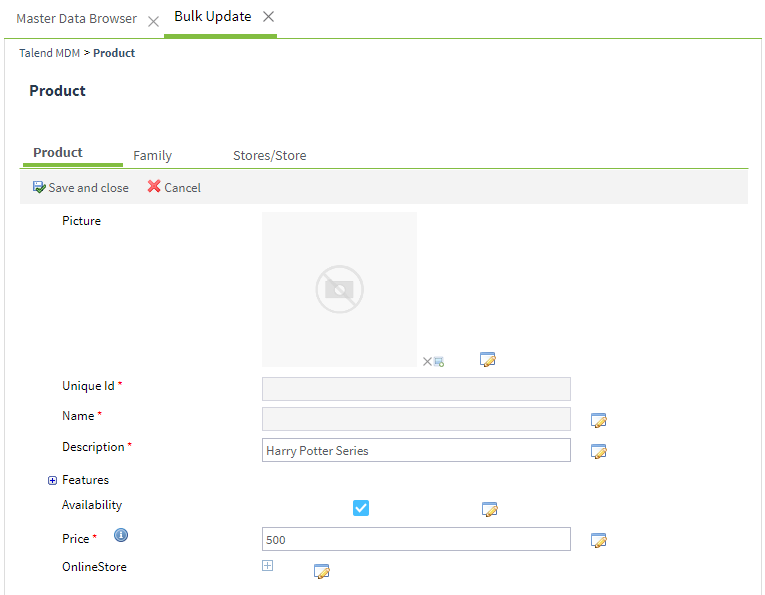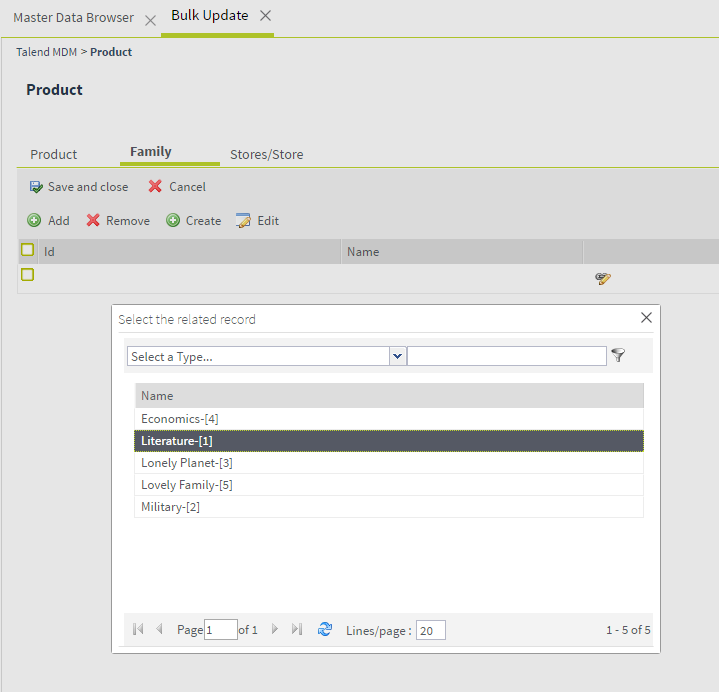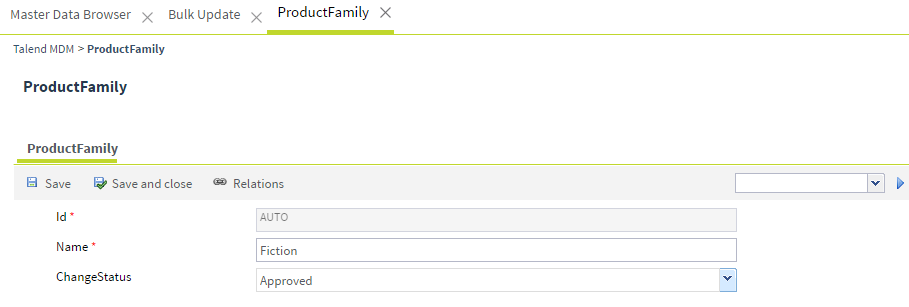Updating multiple data records in an entity in one go
From the Master Data Browser page, you can select
multiple master data records pertaining to an entity and update them in one
go if they need the same update information.
About this task
Procedure
Results
You can also perform bulk update through the REST API.
For more information, see How to perform mass partial update on MDM data records through the REST API.
Did this page help you?
If you find any issues with this page or its content – a typo, a missing step, or a technical error – let us know how we can improve!