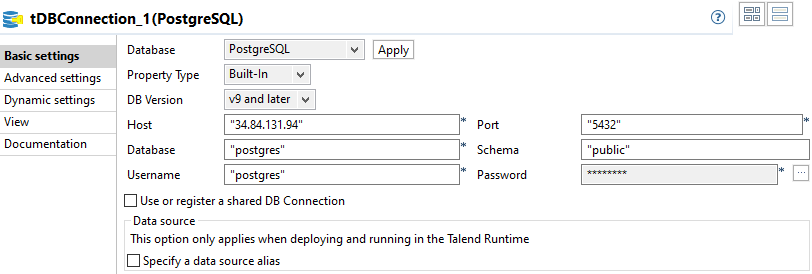Setting up the tDBConnection_1 component
The tDBConnection_1 component establishes a connection to the
Google Cloud SQL for PostgreSQL instance.
Procedure
Did this page help you?
If you find any issues with this page or its content – a typo, a missing step, or a technical error – let us know how we can improve!