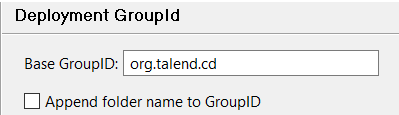Changing the deployment identifier of the project at once
During the first connection to Talend Studio, you can edit the GroupID of your whole project centrally at once to deploy and publish your artifacts with the name of your choice.
This feature allows you to release your whole project with the same fixed project identifier. To do that, you need to edit the default Maven parameter value from the Talend Studio.
Procedure
Results
When you will republish your project items on your Continuous Integration server, at release time for example, all items will be published with the project identifier you have defined centrally from Talend Studio project settings.
Did this page help you?
If you find any issues with this page or its content – a typo, a missing step, or a technical error – let us know how we can improve!