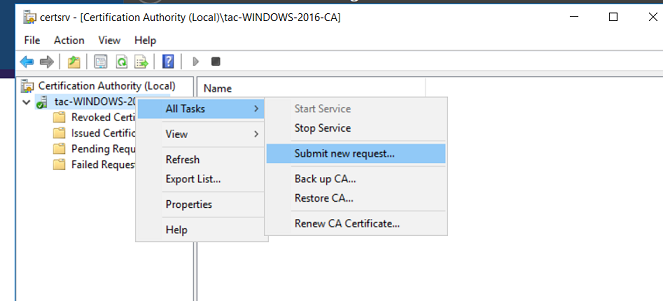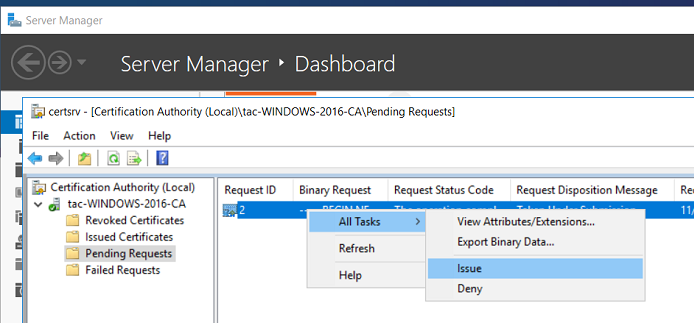Exporting and Configuring the Certificate
Procedure
-
Request a new certification.
-
Export the certificate:
Did this page help you?
If you find any issues with this page or its content – a typo, a missing step, or a technical error – let us know how we can improve!