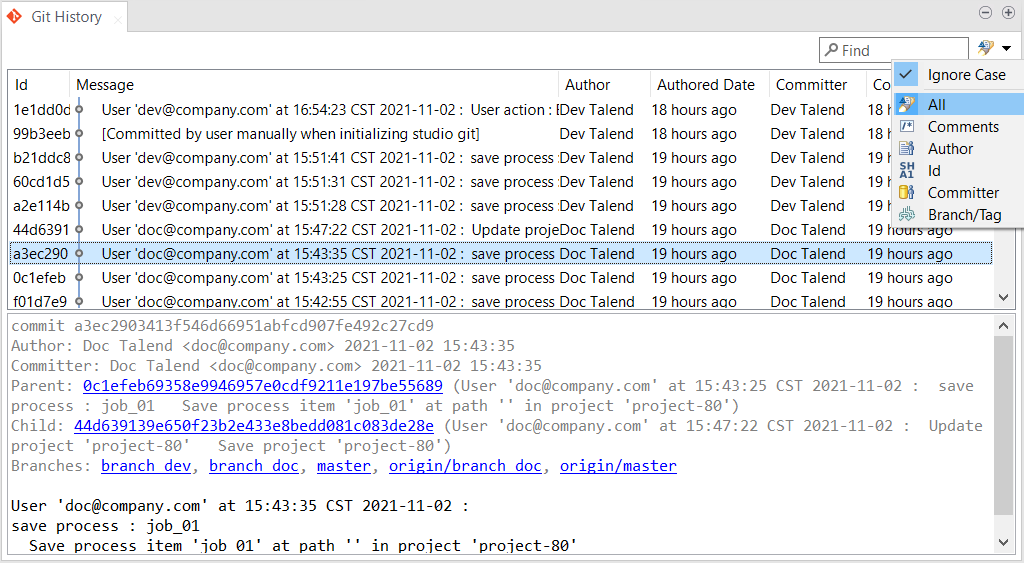Viewing the Git commit history
You can view the commit history of your project or an item like Job, Joblet, Route,
and Routelet specific to the current branch or tag from your Talend Studio.
Procedure
Did this page help you?
If you find any issues with this page or its content – a typo, a missing step, or a technical error – let us know how we can improve!