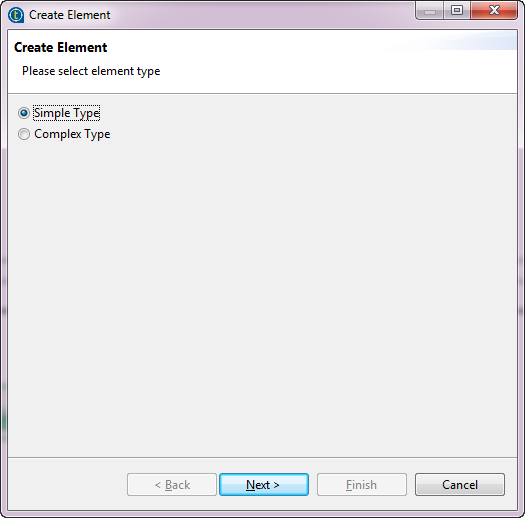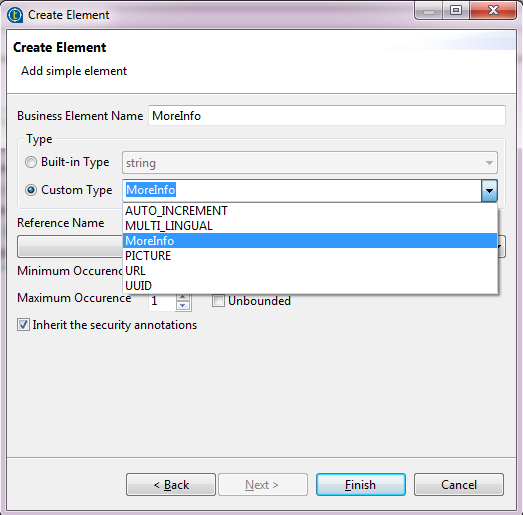Adding custom type elements to entities
About this task
You can either add a new element of the default custom type or create a new custom type and use it in elements.
The following example shows how to add the element MoreInfo of a newly created custom type MoreInfo to the Agency entity.
Procedure
Results
The element MoreInfo of the custom type MoreInfo is shown in the Agency entity.
Did this page help you?
If you find any issues with this page or its content – a typo, a missing step, or a technical error – let us know how we can improve!