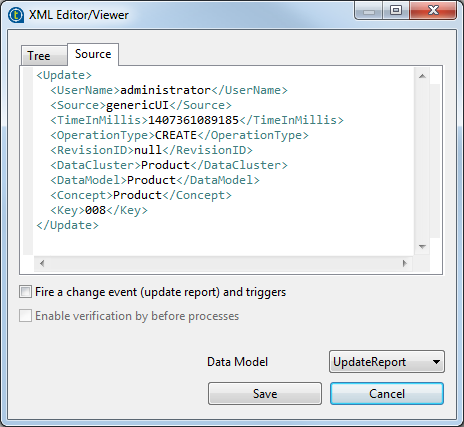Creating a new record for testing Triggers
Talend Studio allows
you to create a new record to be used for testing Triggers if you cannot find the
desired record in the listed records.
About this task
Procedure
Did this page help you?
If you find any issues with this page or its content – a typo, a missing step, or a technical error – let us know how we can improve!