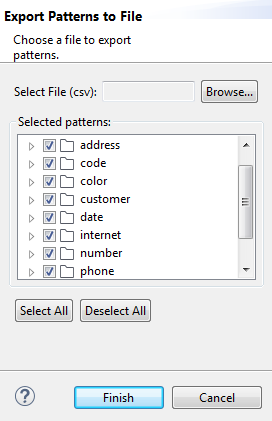Exporting regular expressions or SQL patterns to a CSV file
Before you begin
Procedure
What to do next
To export a single regular expression family to a CSV file, do the following:
- In the DQ Repository tree view, expand Libraries > Patterns, and browse to the regular expression family you want to export.
- Right-click it and select Export Patterns.
The Export Patterns wizard opens.
- Click Select All to select all the check boxes of the regular expressions or select the check boxes of the regular expressions you want to export to the CSV file.
- Click Finish to close the wizard.
All exported regular expressions are saved in the defined CSV file.
When users try to import these regular expressions from the CSV file into the repository of Talend Studio, the regular expressions will be imported under the same subfolder, and thus have in the new repository the same path they had in the initial repository.
Did this page help you?
If you find any issues with this page or its content – a typo, a missing step, or a technical error – let us know how we can improve!