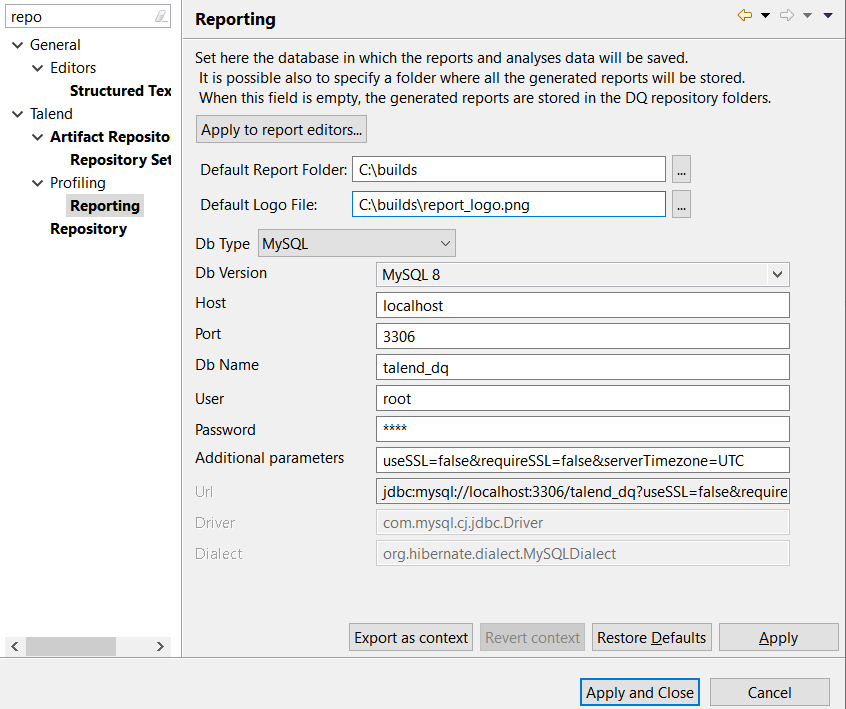Migrating the database for a group of reports
About this task
If you import your reports or project from an older version of Talend Studio, you must migrate the database in order to be able to store the report data in the defined database. The version of the distant database must always match that of Talend Studio.
If you have imported a big number of reports, you can do a simultaneous update of the database for a group of reports as this will be less time consuming.
Prerequisite(s): You have already migrated your reports or your project from an older version of Talend Studio as outlined in Importing data profiling items or projects. You have selected the Profiling perspective.
To migrate the database for a group of reports, do the following:
Procedure
Did this page help you?
If you find any issues with this page or its content – a typo, a missing step, or a technical error – let us know how we can improve!