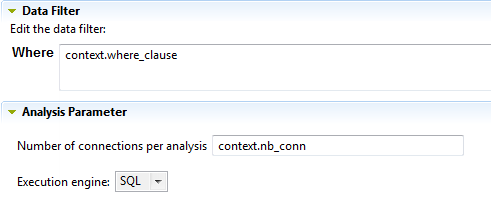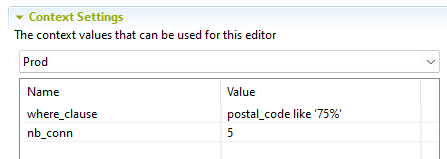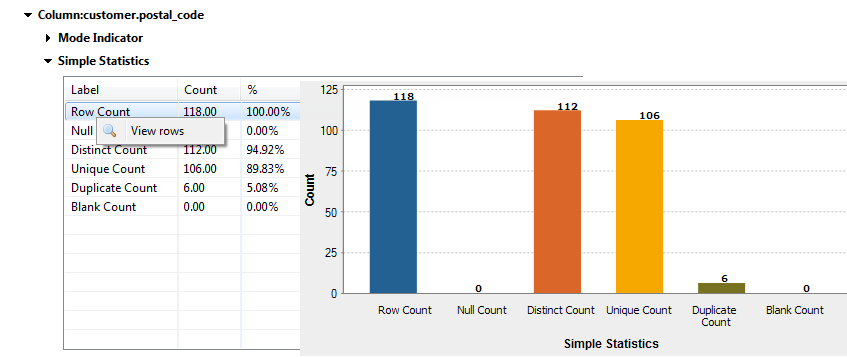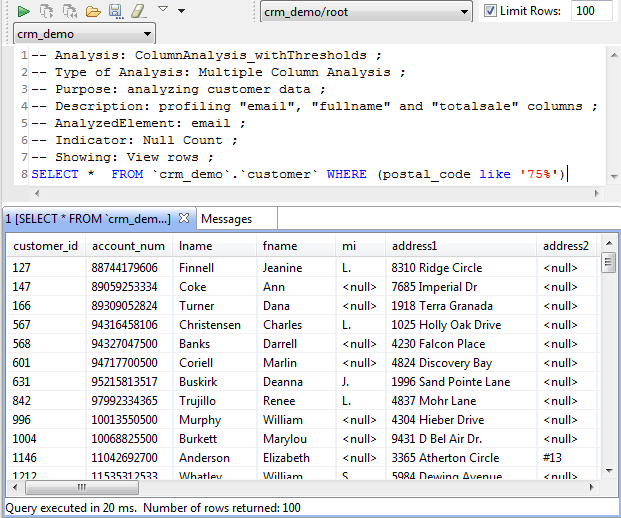Selecting the context with which to run the analysis
Before you begin
- You have selected the Profiling perspective.
- At least one context has been created in the analysis editor. For further information, see Creating one or multiple contexts for the same analysis.
Procedure
Did this page help you?
If you find any issues with this page or its content – a typo, a missing step, or a technical error – let us know how we can improve!