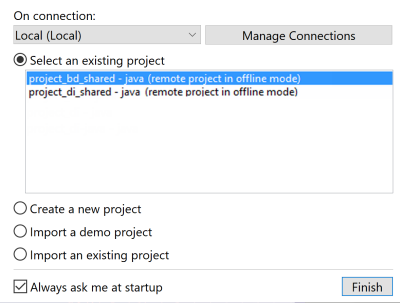Accessing items of a remote project in offline mode
Before you begin
You have already logged on to the remote project successfully via a remote connection so that the project information already exists in the workspace directory of your Talend Studio.
Procedure
Results
Now you can continue working locally on the project branch that you previously worked on.
When you work in offline mode on a Git project, you are working on the local branch associated with the branch you last worked on. Your changes are automatically committed to your local Git repository, and the top bar of the Repository tree view indicates the number of local commits.
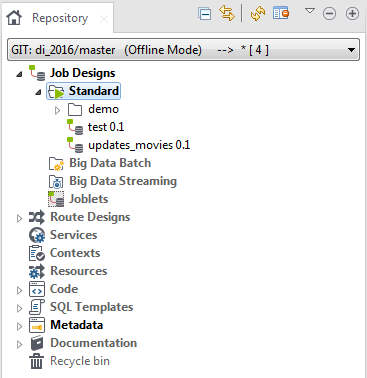
You can revert the current local branch, switch between local branches and delete local branches you are not currently working on.
When you reopen the project using a remote connection and if you select any branch on which you made changes while your worked in offline mode, you will be presented the corresponding local branch and you need push your commits manually to the remote Git repository.
For more information about working with project branches, see Working with project branches and tags.
Did this page help you?
If you find any issues with this page or its content – a typo, a missing step, or a technical error – let us know how we can improve!