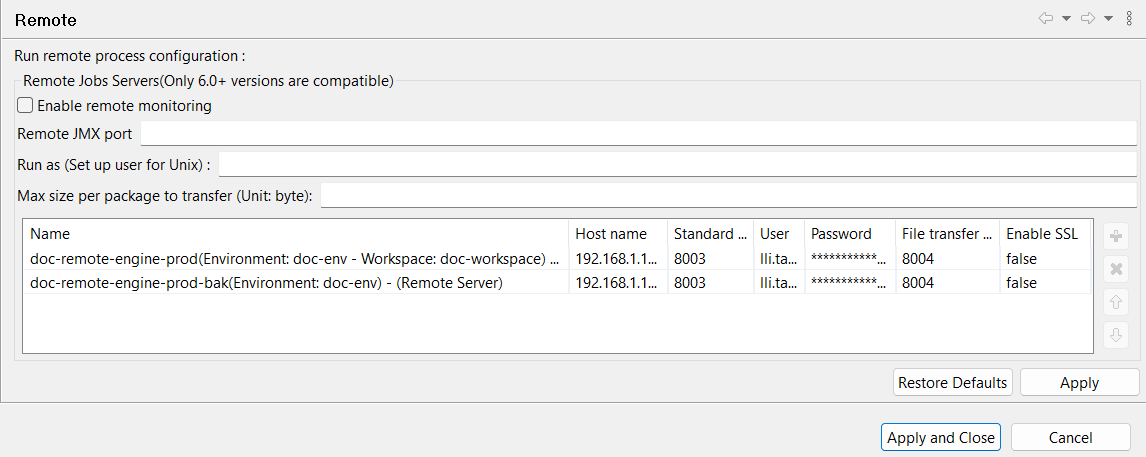Configuring remote execution
Talend Studio allows you to deploy and execute your Jobs on a Talend Remote Engine or Talend JobServer when you work on either a local project or on a remote one on the condition that you are connected with Talend Management Console or Talend Administration Center.
For more information, see Running a Job remotely.
Procedure
Did this page help you?
If you find any issues with this page or its content – a typo, a missing step, or a technical error – let us know how we can improve!