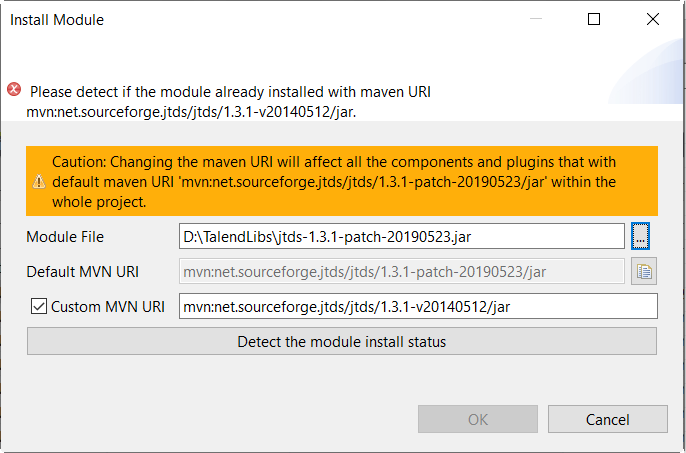Customizing the Maven URI for external module deployment
In Talend Studio, each external module is given a default URI to identify its deployment in Maven. When needed, you can change the Maven URI.
For example, when replacing an installed database driver with a new version, you need to specify another Maven URI for it.
Changing the Maven URI for an external module will affect all the components and metadata connections that use the module within the project.
When working on a remote project, your custom Maven URI settings will be automatically synchronized to the Talend Artifact Repository and will be used when other users working on the same project install the external module.
Procedure
Results
Did this page help you?
If you find any issues with this page or its content – a typo, a missing step, or a technical error – let us know how we can improve!