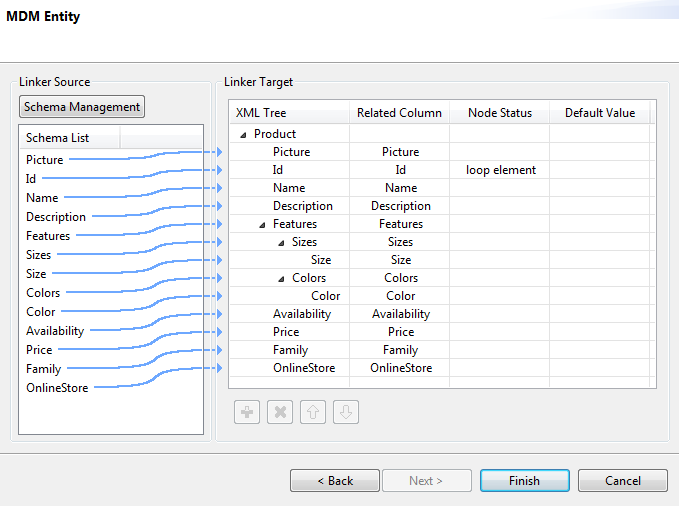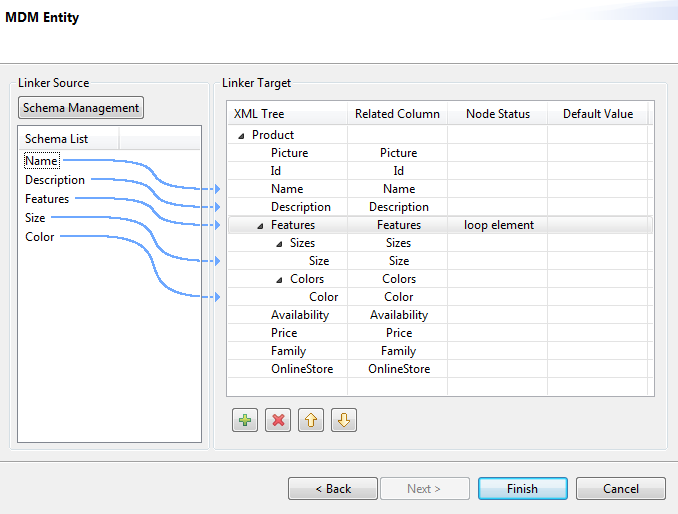Defining output MDM schema
About this task
This section describes how to define and download an output MDM XML schema. To define and download an input MDM XML schema, see Setting up the connection.
To set the values to be written in one or more entities linked to a specific MDM connection, complete the following:
Procedure
Results
The newly created schema is listed under the corresponding MDM connection in the Repository tree view. You can modify the created schema according to your needs and drop the connection as a tMDMOutput in any of your Jobs.
For more information on how to modify the schema, see Modifying the created schema.
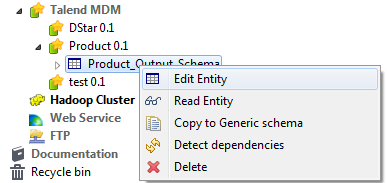
Did this page help you?
If you find any issues with this page or its content – a typo, a missing step, or a technical error – let us know how we can improve!