Finalizing the end schema of your LDAP directory
About this task
The last step shows the LDAP schema generated and allows you to further customize the end schema.
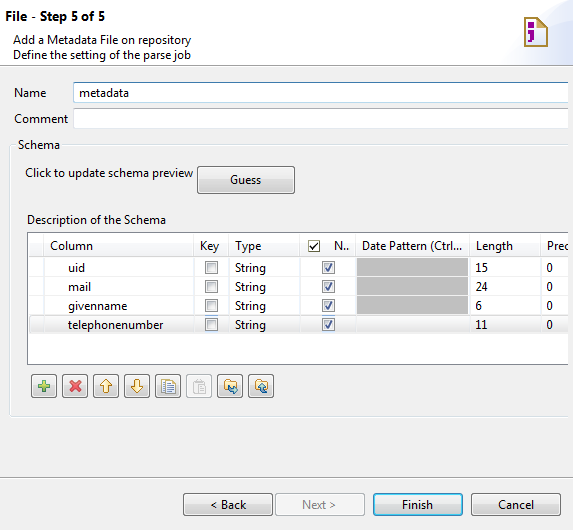
Procedure
Did this page help you?
If you find any issues with this page or its content – a typo, a missing step, or a technical error – let us know how we can improve!

 and
and  buttons.
buttons. and
and  buttons.
buttons.