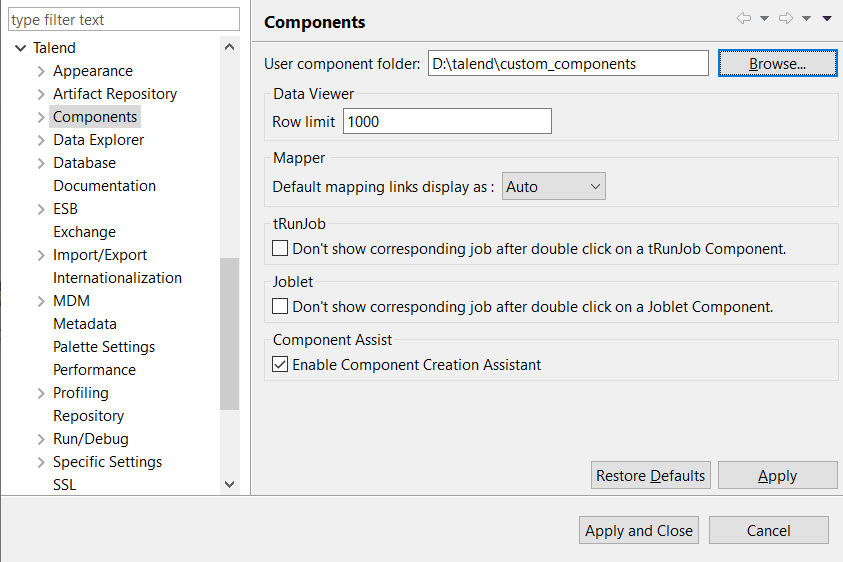Changing specific component settings
You can modify some specific component settings such as the default mapping link display.
The following procedure applies to the external components and to the components included in Talend Studio.
Procedure
Did this page help you?
If you find any issues with this page or its content – a typo, a missing step, or a technical error – let us know how we can improve!