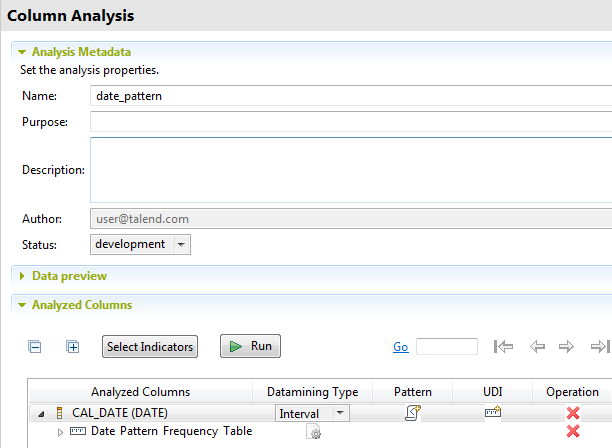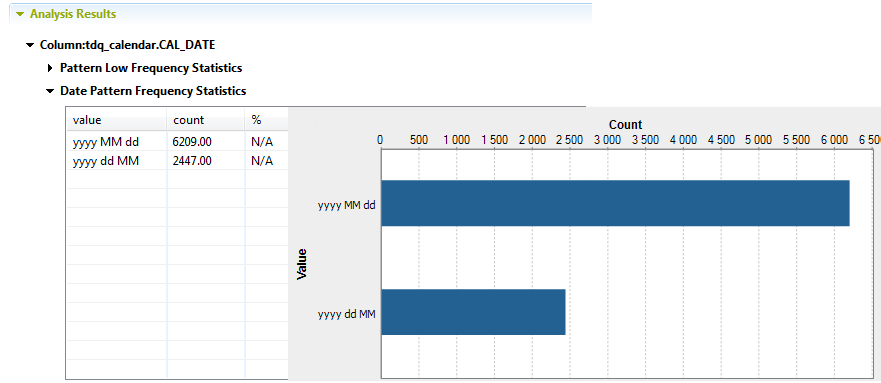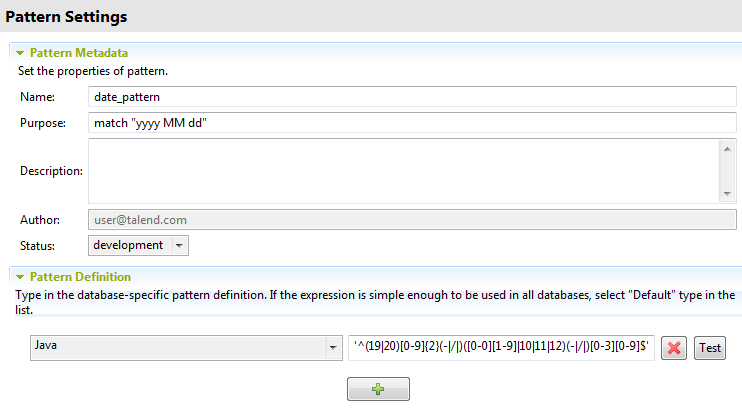Generating a regular expression from the Date Pattern Frequency indicator
You can generate a regular pattern from the results of an analysis that uses the
Date Pattern Frequency indicator on a date
column.
Before you begin
Information noteNote: To be able to use the Date Pattern
Frequency indicator on date columns, you must set the execution engine to Java in the
Analysis Parameter view of the column analysis editor. For more information on execution
engines, see Using the Java or the SQL engine.
For more information on how to create a column analysis, see Creating a basic analysis on a database column.
Procedure
Did this page help you?
If you find any issues with this page or its content – a typo, a missing step, or a technical error – let us know how we can improve!