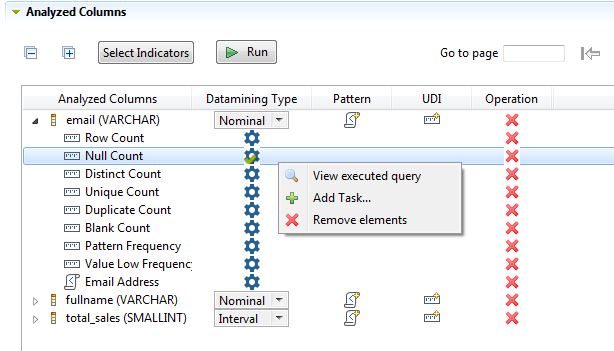Adding a task to an indicator in a column analysis
In the open analysis editor, you can add a task to the indicators set on columns.
This task can be used, for example, as a reminder to modify the indicator or to flag a
problem that needs to be solved later.
Before you begin
- A column analysis is open in the analysis editor in the Profiling perspective of Talend Studio.
- At least one indicator is set for the columns to be analyzed.
Procedure
Did this page help you?
If you find any issues with this page or its content – a typo, a missing step, or a technical error – let us know how we can improve!