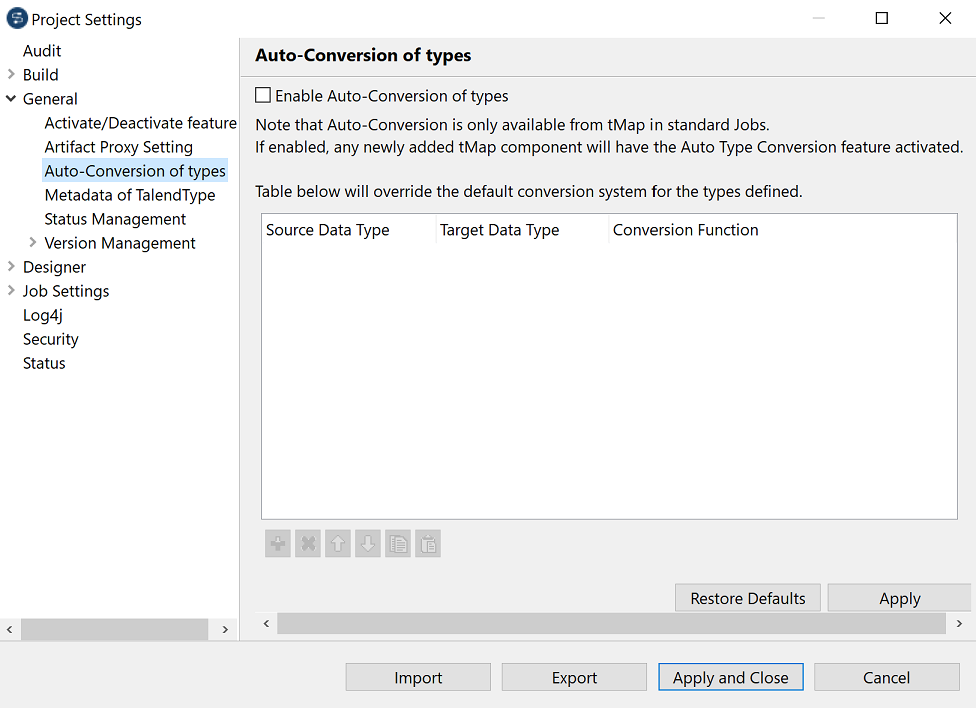Defining rules to override the default conversion behavior
If needed, you can also define conversion rules to override the default conversion
behavior of tMap.
Procedure
Did this page help you?
If you find any issues with this page or its content – a typo, a missing step, or a technical error – let us know how we can improve!

 or click
or click