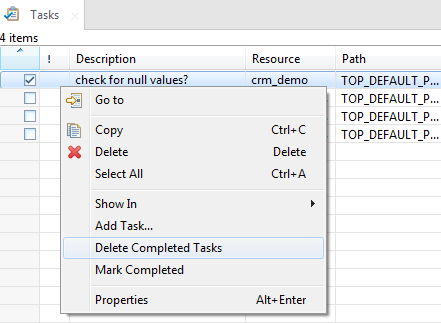Deleting a completed task
When a task goal is met, you can delete this task from the
Tasks list after labeling it as completed.
Before you begin
Procedure
Did this page help you?
If you find any issues with this page or its content – a typo, a missing step, or a technical error – let us know how we can improve!