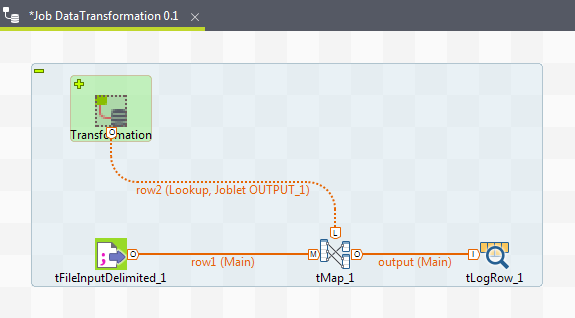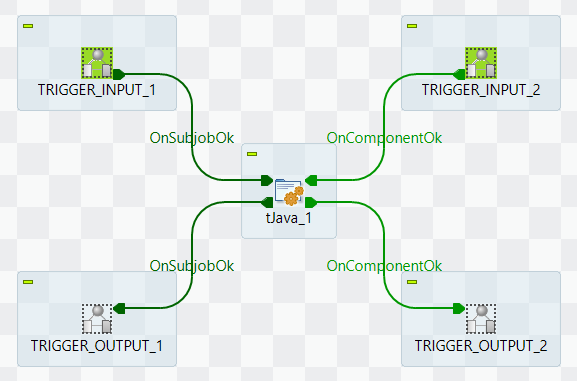Using a Joblet in a Job
About this task
As soon as you have created a Joblet, you will find it in your usual Palette of components and thus you will be able to include it in the place of the transformation steps in your Job.
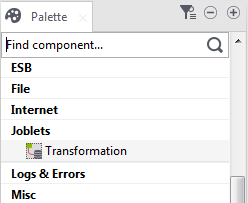
Procedure
Did this page help you?
If you find any issues with this page or its content – a typo, a missing step, or a technical error – let us know how we can improve!