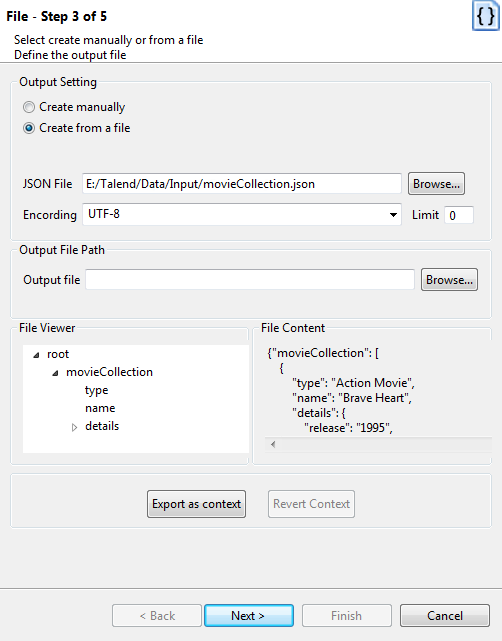Setting the type of metadata and loading the template JSON file
About this task
In this step, the type of schema is set as either input or output. For this procedure, the schema of interest is output.
Procedure
Did this page help you?
If you find any issues with this page or its content – a typo, a missing step, or a technical error – let us know how we can improve!