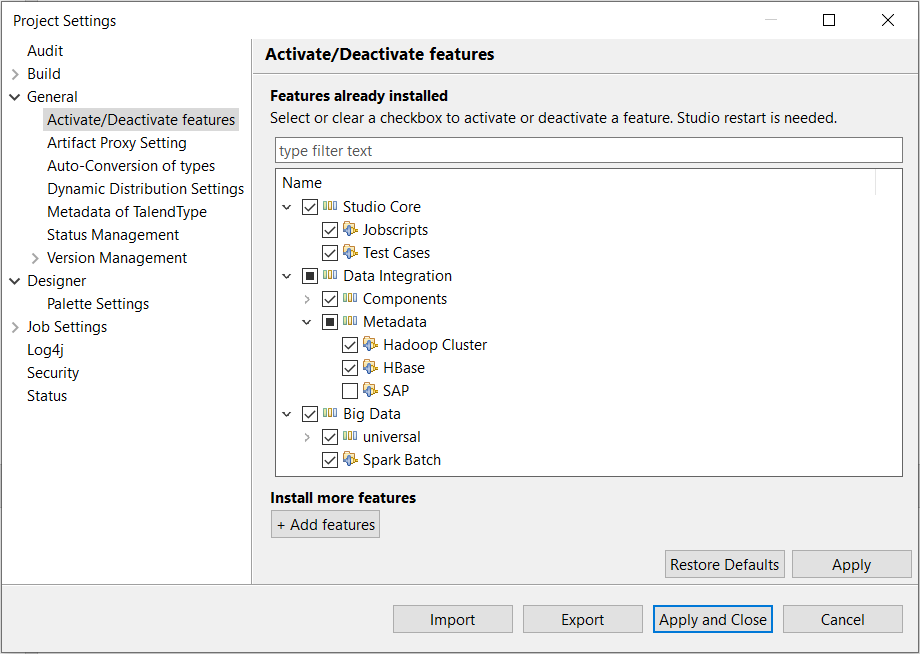Activating/Deactivating installed features
This section shows how to activate or deactivate installed features in your
project. An installed feature must be active if you want to use it in your
project.
Procedure
Did this page help you?
If you find any issues with this page or its content – a typo, a missing step, or a technical error – let us know how we can improve!