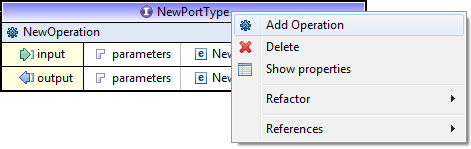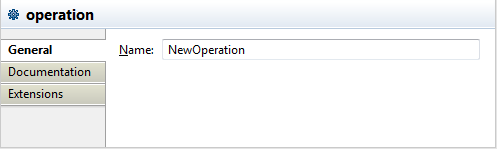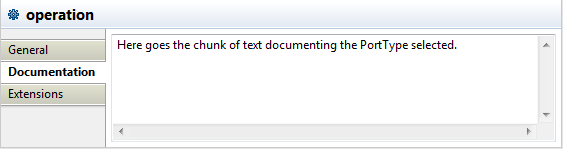Adding an operation
About this task
An operation names the operation and lists the expected inputs and outputs. The operation element may also contain a fault sub-element that describes any error data that the operation may return.
Using an operation, you can declare four transmission primitives that an endpoint can support:
- One-way: the endpoint receives a message.
- Request-response: the endpoint receives a message, and sends a correlated message.
- Solicit-response: the endpoint sends a message, and receives a correlated message.
- Notification: the endpoint sends a message.
You can add an operation to a port type or a port binding.
To add an operation to a port type, complete the following steps:
Procedure
Results
Note that if the operation is not defined in any binding, an error icon will automatically show on operation node in the Repository tree view.
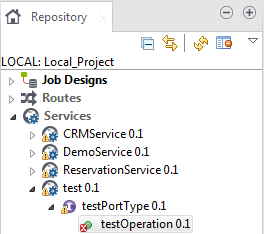
Did this page help you?
If you find any issues with this page or its content – a typo, a missing step, or a technical error – let us know how we can improve!