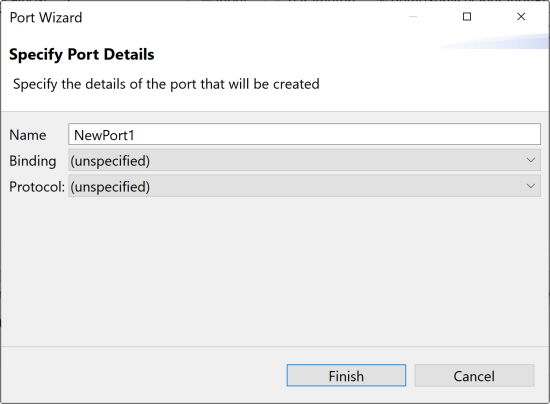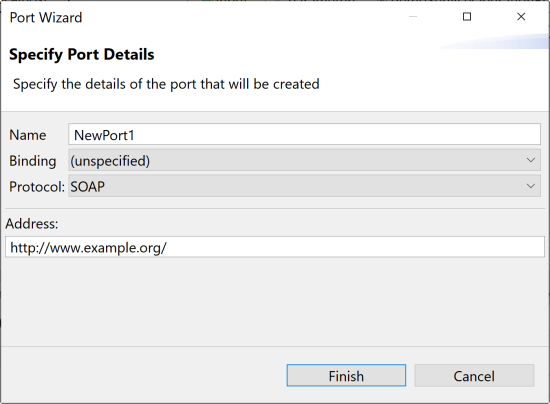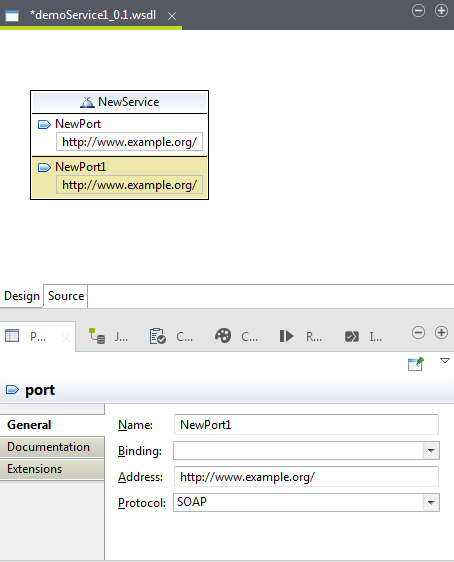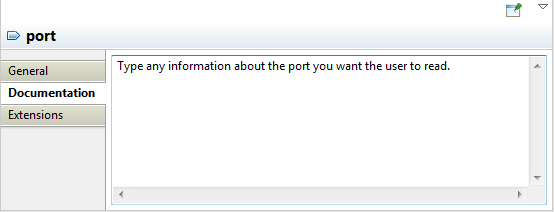Adding a port to a Service
About this task
A port defines an individual endpoint by specifying a single address for a binding. The port contains a Binding attribute that references a binding and an address element that provides a specification for the endpoint.
Services are used to group sets of related ports together. Ports within a Service have the following relationship:
- None of the ports communicate with each other (for example, the output of one port is not the input of another).
- If a Service has several ports that share a port type, but employ different bindings or addresses, the ports are alternatives. Each port provides semantically equivalent behavior (within the transport and message format limitations imposed by each binding).
- You can determine a Service's port types by examining its ports. Using this information, a user can determine if a given machine supports all the operations needed to complete a given task.
Procedure
Results
You can create a new binding for your port or re-use an existing one. A binding defines the message format and protocol details for operations and messages defined by a particular port type. For more information, see Setting a binding.
Did this page help you?
If you find any issues with this page or its content – a typo, a missing step, or a technical error – let us know how we can improve!