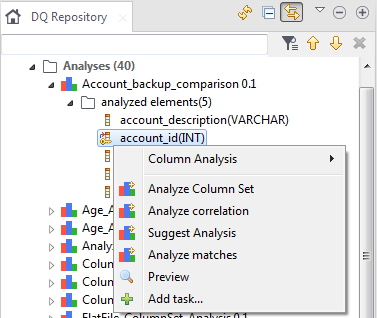Adding a task to an item in a specific analysis
The below procedure gives an example of adding a task to a column in an analysis.
You can follow the same steps to add tasks to other elements in the created
analyses.
Before you begin
Procedure
Did this page help you?
If you find any issues with this page or its content – a typo, a missing step, or a technical error – let us know how we can improve!