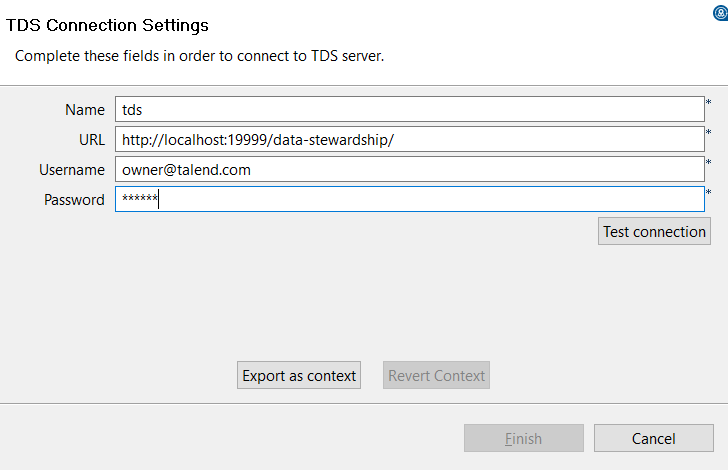Centralizing Data Stewardship metadata
Talend Studio enables you to centralize the details of one or more Talend Data Stewardship connections under the Metadata folder in the Repository tree view. You can use any of these established connections to connect to Talend Data Stewardship.
Procedure
Did this page help you?
If you find any issues with this page or its content – a typo, a missing step, or a technical error – let us know how we can improve!