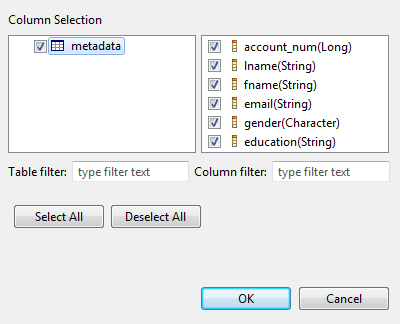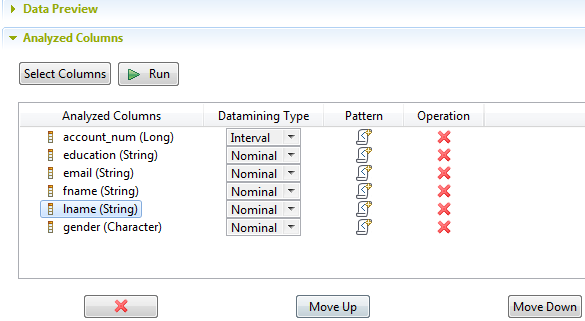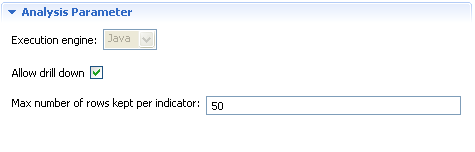Creating a column set analysis on a delimited file using patterns
This type of analysis provide simple statistics on the number of records falling in certain categories, including the number of rows, the number of null values, the number of distinct and unique values, the number of duplicates, or the number of blank fields.
For more information about these indicators, see Simple statistics.
It is also possible to add patterns to this type of analysis and have a single-bar result chart that shows the number of the rows that match "all" the patterns.
Defining the set of columns to be analyzed in a delimited file
You can analyze the content of a set of columns in a delimited file. This set can represent only some of the columns in the defined table or the table as a whole.
You can then execute the created analysis using the Java engine.
Before you begin
Procedure
Adding patterns to the analyzed columns in the delimited file
You can add patterns to one or more of the analyzed columns to validate the full record (all columns) against all the patterns, and not to validate each column against a specific pattern as it is the case with the column analysis. The results chart is a single bar chart for the totality of the used patterns. This chart shows the number of the rows that match "all" the patterns.
Before you begin
Procedure
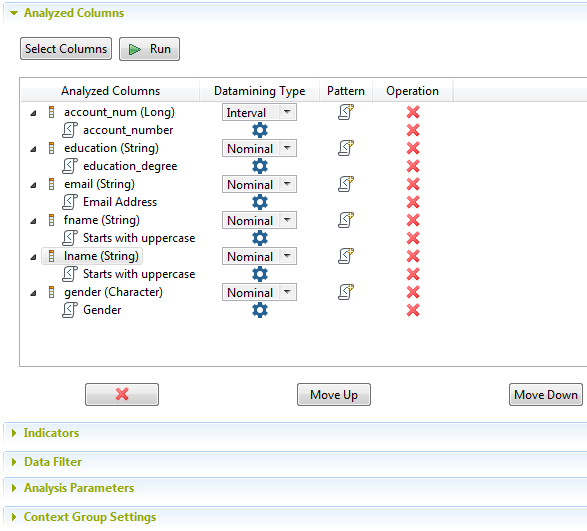
Finalizing and executing the column set analysis on a delimited file
What is left before executing this set of columns analysis is to define the indicator settings, data filter and analysis parameters.
Before you begin
Procedure
Results
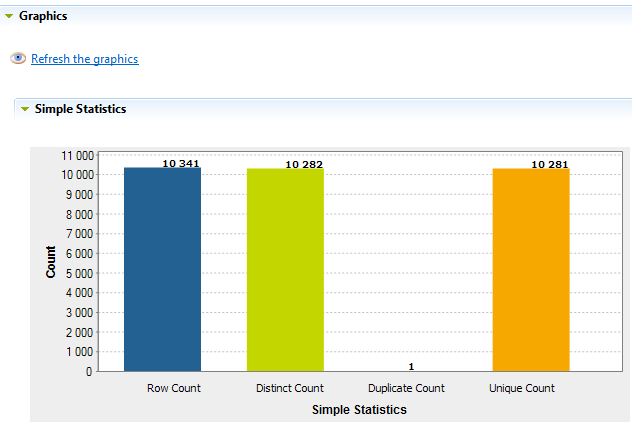
When you use patterns to match the content of the set of columns, another graphic is displayed to illustrate the match and non-match results against the totality of the used patterns.
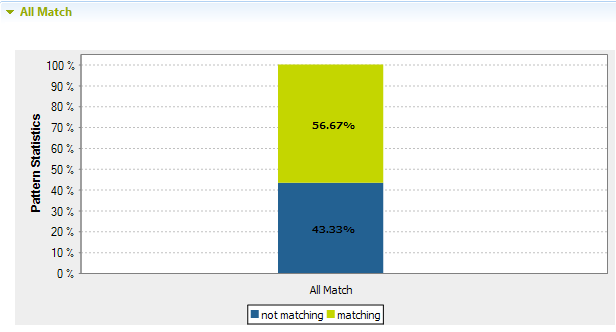
Filtering analysis data against patterns
About this task
Did this page help you?
If you find any issues with this page or its content – a typo, a missing step, or a technical error – let us know how we can improve!