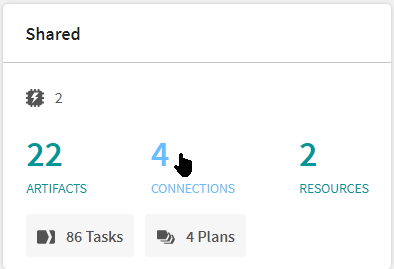Creating a custom connection
Procedure
Results
The connection has been created in your workspace.
Did this page help you?
If you find any issues with this page or its content – a typo, a missing step, or a technical error – let us know how we can improve!