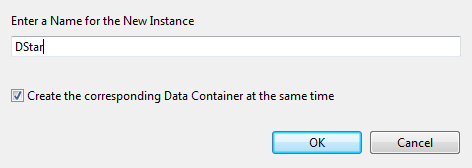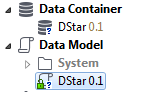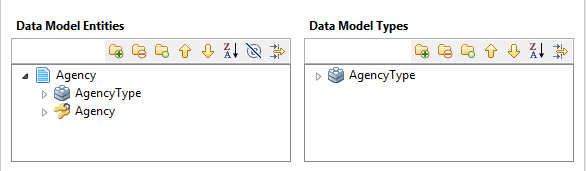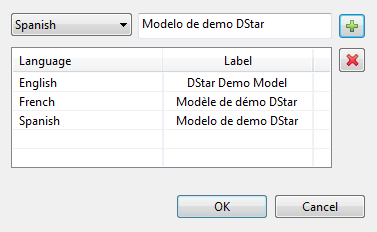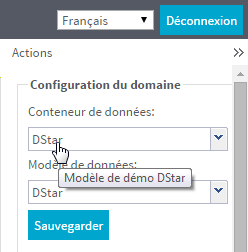Creating a data model
Before you begin
You have already connected to the MDM server from Talend Studio.
About this task
To create a new data model, proceed as follows:
Procedure
Results
You can define your business entities, attributes, annotations, etc. in the upper part of the editor; while the lower part will display the properties of any of the elements you select in the editor.
The editor also enables you to switch to the XML schema source by clicking the Schema Source tab. After clicking the Schema Source tab at the bottom of the editor, you can create the data model directly in the schema source, that is, an XML schema document.
Additionally, the editor enables you to switch to a graphical view of the data model by clicking the Design tab. You can design a data model from scratch using the graphical designer.
Did this page help you?
If you find any issues with this page or its content – a typo, a missing step, or a technical error – let us know how we can improve!