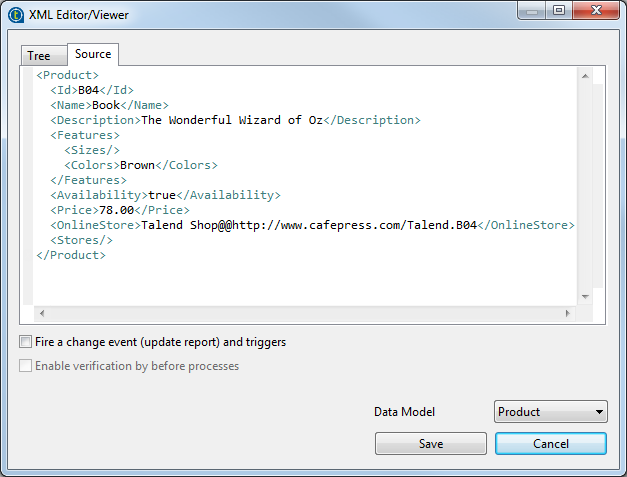Creating a new record in a data container
In a data container, you can create as many new data records as needed for one or
more entities.
Before you begin
About this task
Procedure
Results
The newly added data record will be displayed in the lower part of the data container browser.
Did this page help you?
If you find any issues with this page or its content – a typo, a missing step, or a technical error – let us know how we can improve!