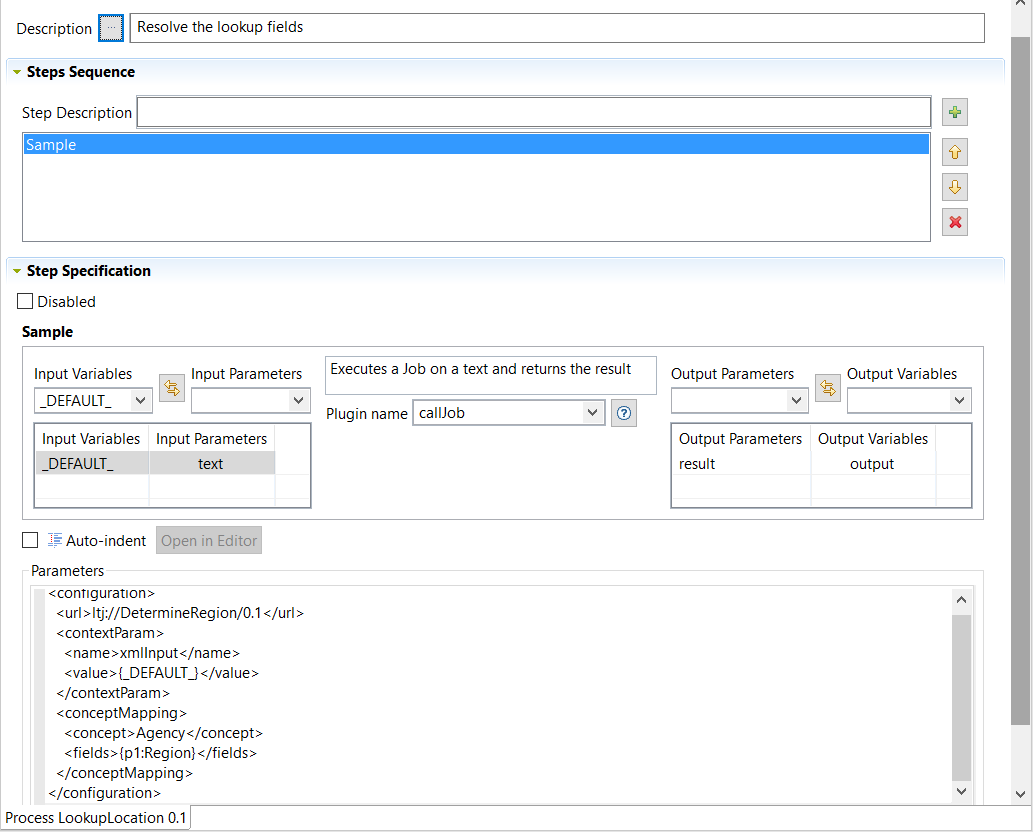Creating a Process to enrich data on the fly
The Process used to run a View results can have a number of steps and plugins. The Process will map MDM to the source system and then retrieve data from the source system to complete the record.
For further information on Process types, plugins and the procedure to create a Process, see Processes.
When a steward or a business user connects to Talend MDM Web UI and browse the records/views of the business entity/entities, the Process will lookup the defined elements (values) from the source system and display them in the web user interface without really saving them in the MDM Hub.
Before you begin
-
The MDM server is up and running.
-
You have already connected to the MDM server from Talend Studio.
Procedure
Did this page help you?
If you find any issues with this page or its content – a typo, a missing step, or a technical error – let us know how we can improve!