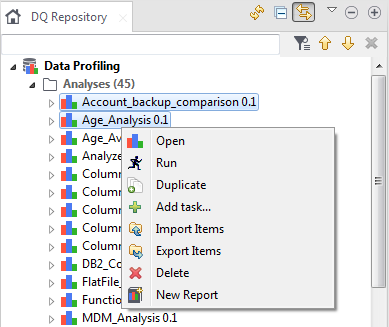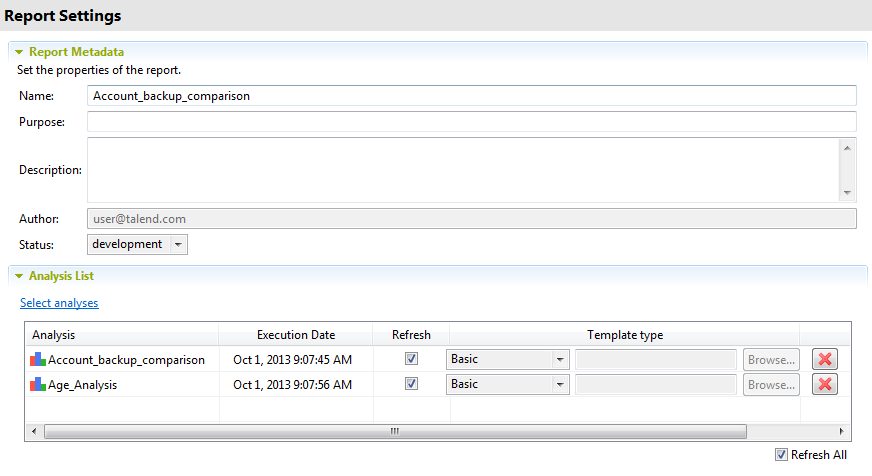Creating a report on specific analyses
Before you begin
About this task
You can create a report directly from one or more selected analyses in Talend Studio. You can create reports on all analysis types except the correlation analyses including Numerical Correlation Analysis, Time Correlation Analysis and Nominal Correlation Analysis.
To create a report on selected analyses, do the following:
Procedure
Did this page help you?
If you find any issues with this page or its content – a typo, a missing step, or a technical error – let us know how we can improve!