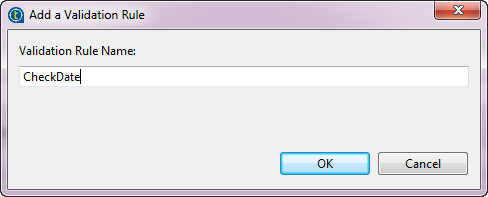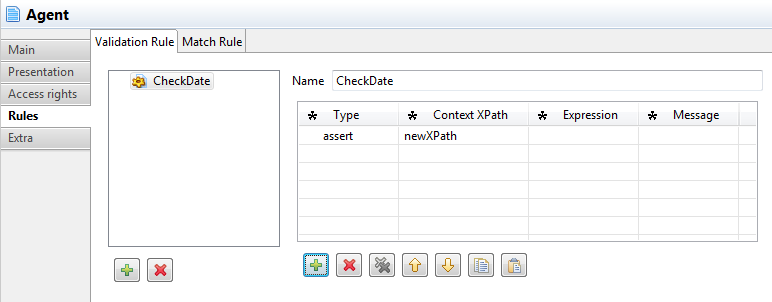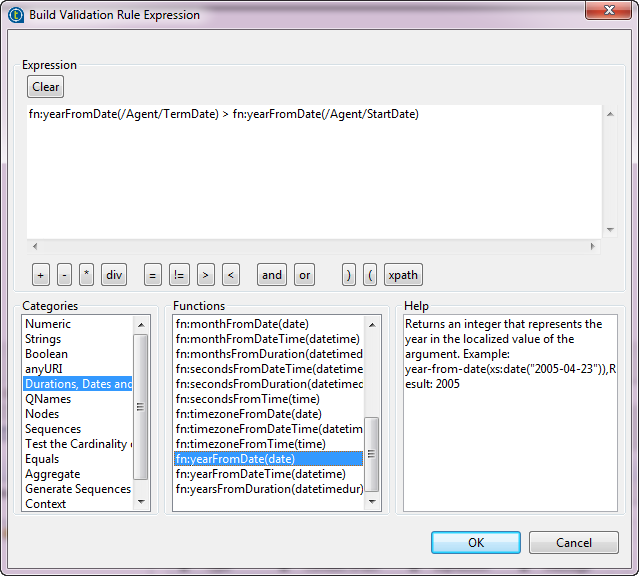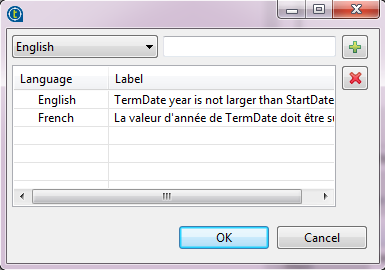Creating a validation rule
About this task
You can create validation rules to define constraints between elements in an entity so that the data records that pertain to the entity will be checked against the validation rules when you save these data records from Talend MDM Web UI.
The following example shows how to create a validation rule for the Agent entity to ensure that the year specified for the TermDate element is larger than that for the StartDate element.
Procedure
Results
Deploy the modified data model to the MDM server, and then go to Talend MDM Web UI to verify that the validation rule takes effect.
Did this page help you?
If you find any issues with this page or its content – a typo, a missing step, or a technical error – let us know how we can improve!

 button on the left to open the
button on the left to open the