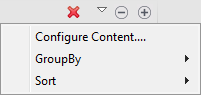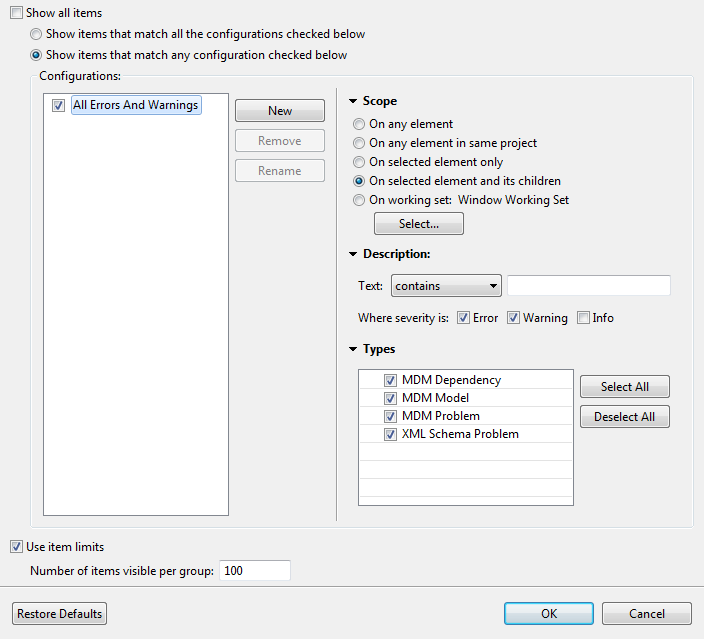Customizing the way warnings and errors related to item dependencies are displayed
About this task
In the MDM Problems view, to customize the way warnings and errors related to item dependencies are displayed, do the following:
Procedure
Did this page help you?
If you find any issues with this page or its content – a typo, a missing step, or a technical error – let us know how we can improve!

 button in the upper right corner of the console.
button in the upper right corner of the console.