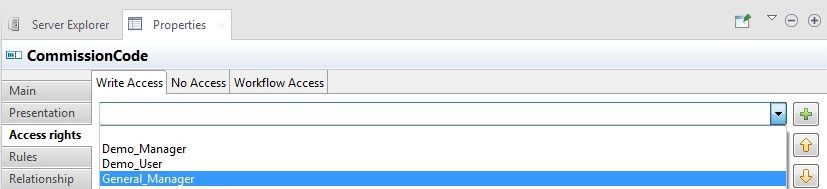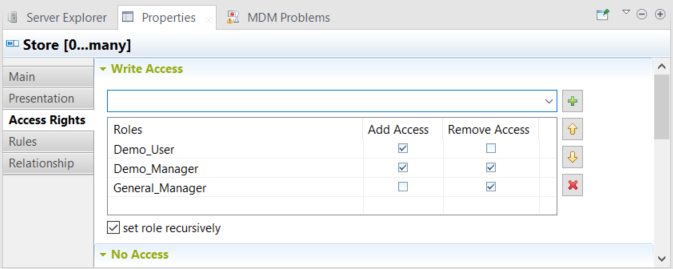Defining access control at the element level (access control annotation)
Access control is handled inside the data model through setting up specific
annotations. The following example introduces how to define access control at the
element level.
Before you begin
-
You have created the data model DStar which holds an entity Agent.
-
You have added elements to the Agent entity.
-
You have created a new custom role called General_Manager.
About this task
In this example, you want to grant the role General_Manager a write access only to the CommissionCode element in the Agent entity.
Procedure
Did this page help you?
If you find any issues with this page or its content – a typo, a missing step, or a technical error – let us know how we can improve!