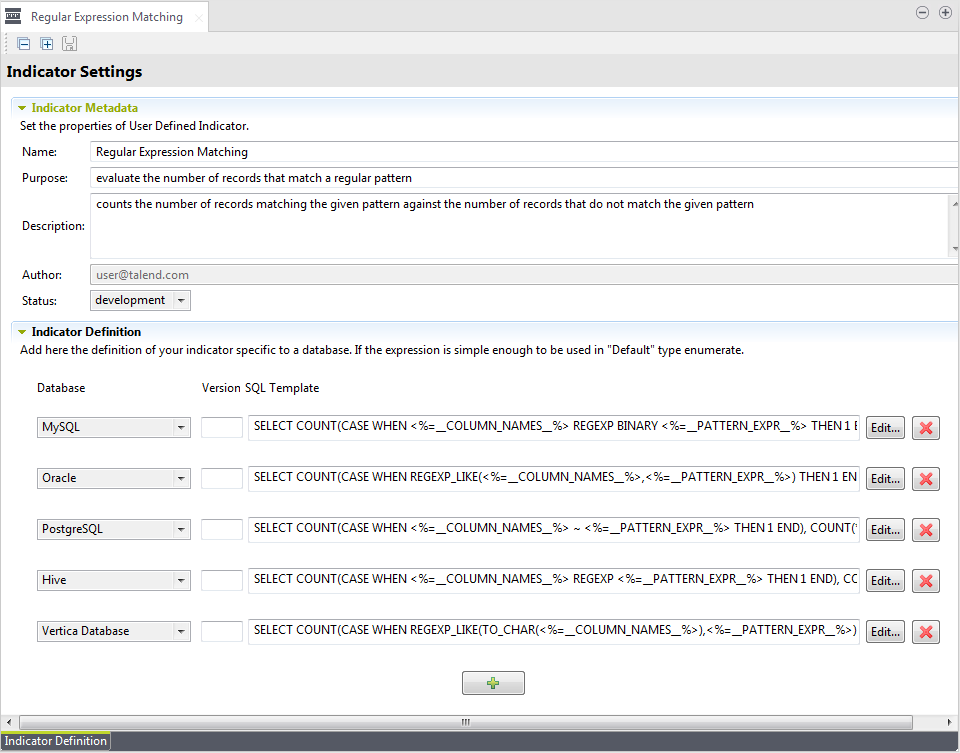Editing the pattern indicator and using it in a column analysis
Before being able to use regular expressions on analyzed columns in a database, you
must first declare the created regular expression function by adding the SQL instruction
and the pattern.
Before you begin
- You have created a regular expression on Teradata.
- You have selected the Profiling perspective.
Procedure
Did this page help you?
If you find any issues with this page or its content – a typo, a missing step, or a technical error – let us know how we can improve!