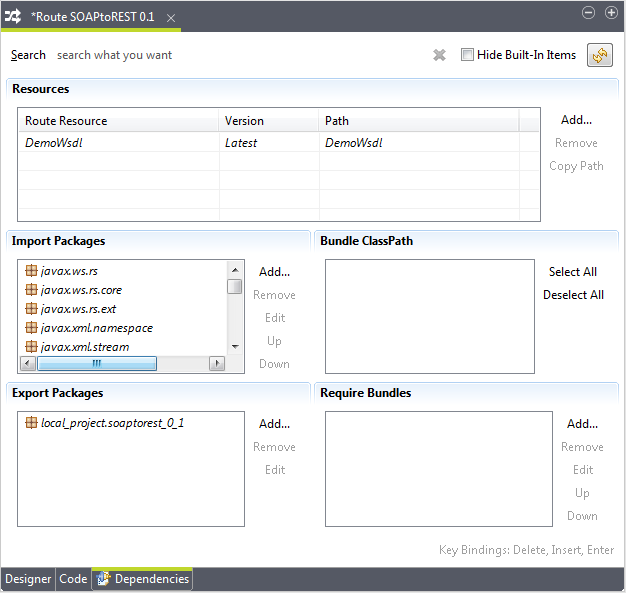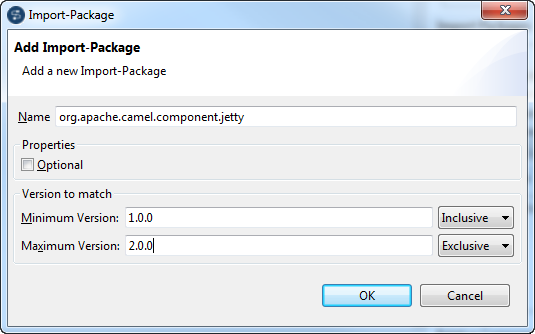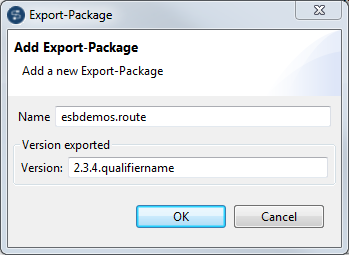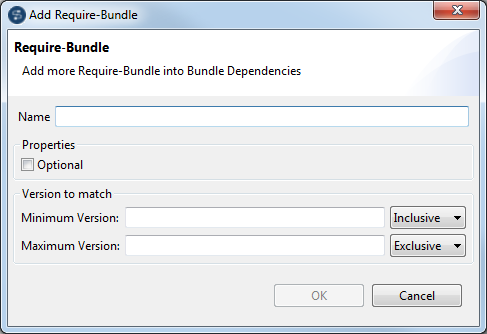Editing Route Manifest
About this task
The Route designer allows you to manage the OSGI dependencies of a Route. To do so:
Procedure
Results
From the Route Manifest editor, you can also:
- filter the packages, bundles, or classpaths by typing a search string in the
Search field and delete the search string by clicking the
 button
button - select the Hide Built-In Items check box to hide the built-in items
- click the
 button to refresh all dependencies according to the latest content of the
Route
button to refresh all dependencies according to the latest content of the
Route - click the Up or Down button to move an Import-Package or Require-Bundle that is manually added up or down in the list when there is more than one of them
Did this page help you?
If you find any issues with this page or its content – a typo, a missing step, or a technical error – let us know how we can improve!